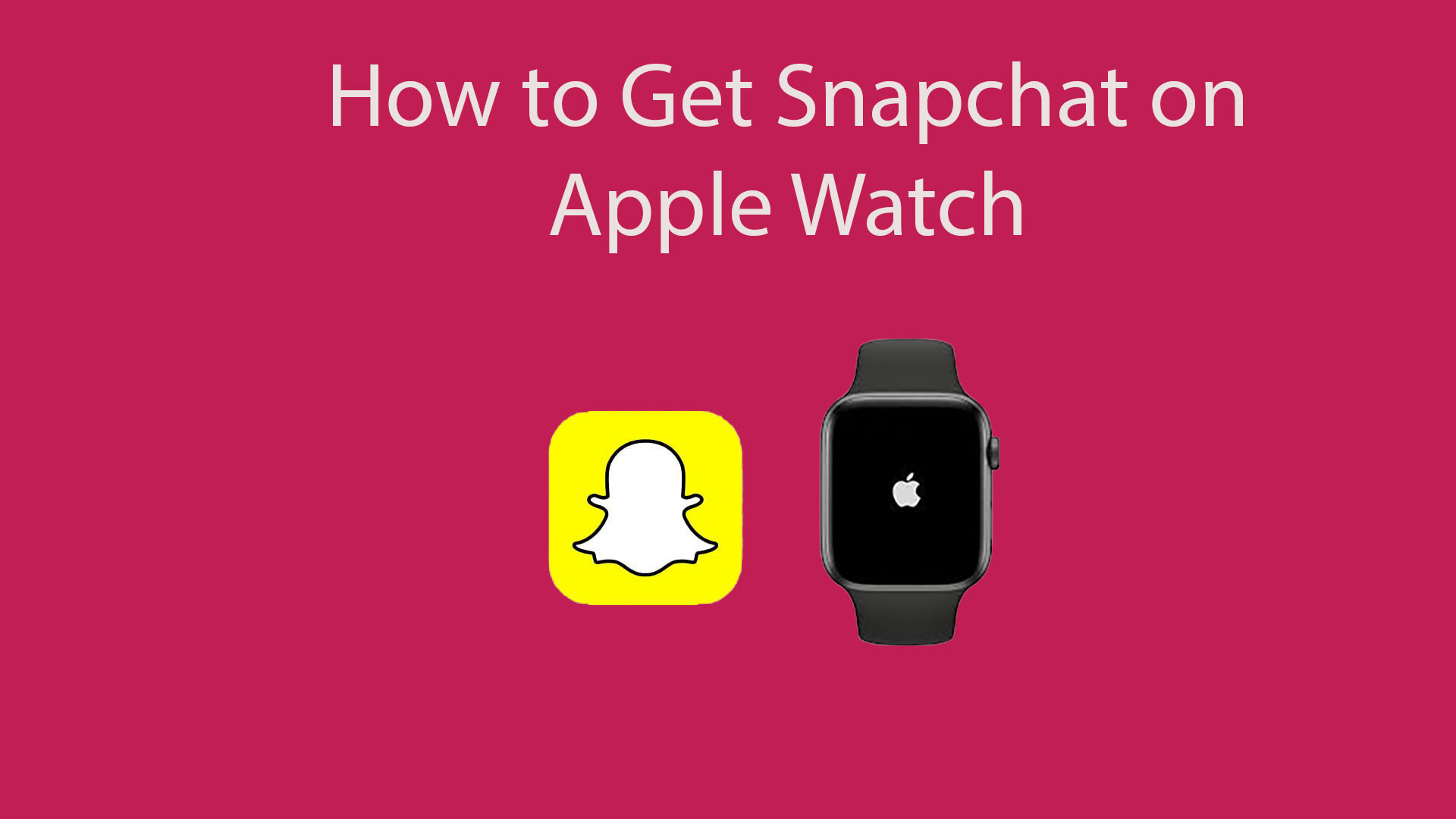Have you got yourself a new Apple Watch and wondering how to download Snapchat on Apple Watch? The answer is not that straightforward. In this guide, we will see a detailed analysis of how to get Snapchat on Apple Watch.
Snapchat is a phone app that is compatible with both Android and iOS devices. Users using the app commonly refer to it as Snap. One of the main features of this instant messaging app is that every photo, video, or message – called Snap – you send by default is only exposed to the recipient for a brief period of time before being unavailable.
Initially designed to be a photo-sharing app, Snapchat is now used for a range of other features. However, the key point about Snapchat you should keep in mind is that it is all about instant communication between users.
Can you download Snapchat on your Apple Watch?
No, you cannot. Snapchat doesn’t have an app that is compatible with the OS of your Apple Watch. And the main reason for this could be because of the lack of a camera on your Apple Watch. As Snapchat is a messaging app where you mainly share photos or videos, it is important to have a camera. And despite how advanced your Apple Watch is, it doesn’t have a built-in camera. So, you cannot install the Snapchat app on your Watch. However, can you somehow get Snapchat on your Apple Watch? Continue to read until the end to find out the solution.
Read Also: How to Recover Snapchat Messages
Can you still use Snapchat on your Apple Watch?
Although you cannot download the Snapchat app on your Apple Watch, you can somehow use it. You have a web browser on your Watch, which you can use to visit the Snapchat site and then log in to your account.
Here’s a step-by-step process on how to get Snapchat on Apple Watch:
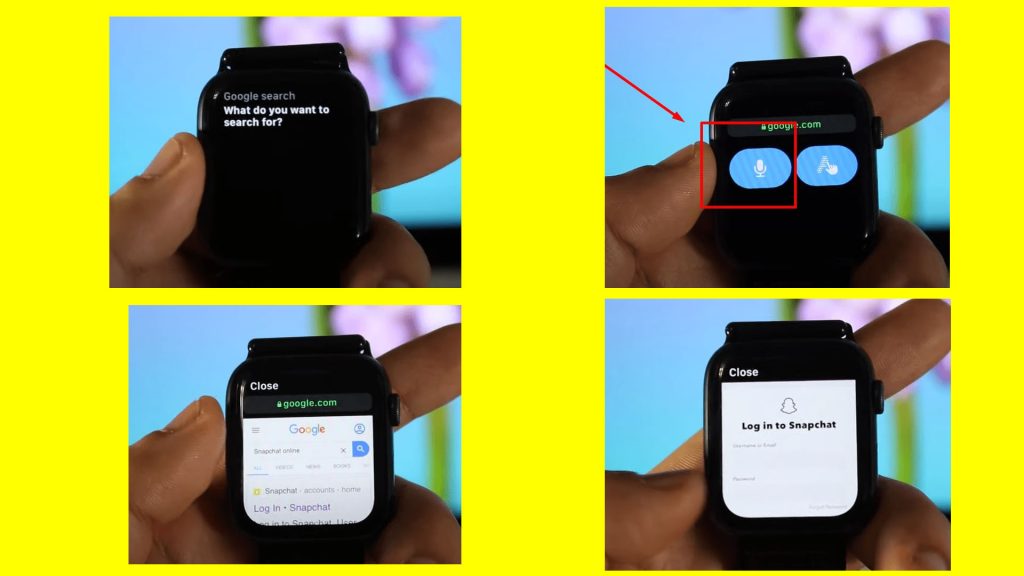
Step 1: Ensure a stable internet connection and connect your Apple Watch to a WiFi network. You should note that the following steps will work best for Apple Watch Series 4 and onwards. If you have an older series of Apple Watch, then these steps may not work for you.
Step 2: Next, on your Apple Watch, press and hold on to the Digital Crown to launch Siri. Then issue the “Google Search” voice command to Siri.
Step 3: After that, Siri will most likely answer by saying, “What do you want to search for?”. Now respond with “Google.com.”
Step 4: Then Siri will present a bunch of search options on your Apple Watch. Find the one you’re looking for (google.com) and tap on the Open page.
Step 5: Now, Siri will launch a web browser and take you to the Google search engine. You have to issue another voice command to Siri, “Snapchat online.” Or you could type it manually on the search box.
Step 6: You’ll receive Google search results based on your query. From them, select the Snapchat.com site. After that, enter your login credentials to sign in to your account.
***We all know how uncomfortable it is to type in Apple Watch. If you don’t want to sign in to your account, you can instead content yourself with viewing the Snapchat stories. For this, you should open the “story.snapchat.com” site.
Read More: How to Get Shortcuts on Snapchat
What can Snapchat do on Apple Watch?
So now that we’ve figured out how to get Snapchat on Apple Watch, let’s learn more about what we could do with it.
To begin with, you can view stories from your friends and others you follow. Also, remember that you may not be able to access the stories of celebrities you follow.
Secondly, Snapchat will allow you to explore using maps. It should be noted, however, that this capability is only available if you use your iPhone and Apple Watch. You can also zoom in and out to locate your friends’ whereabouts.
Finally, you can search for profiles by putting their names into the search field. Please remember that celebrity Snapchat profiles are rather easy to locate.
How to use your Apple Watch to take photos on Snapchat?
You can use your Apple Watch as a remote control to capture pictures for Snapchat on your iPhone. And here’s how:
- Launch the Snapchat app.
- Next, set up the camera mode and then point your iPhone camera to the subject.
- Check to see if your Apple Watch face is set to the default face screen.
- After that, rotate the Digital Crown of your Apple Watch to capture pictures on your iPhone.
Read Also: How to Unlock the Butterflies Lens on Snapchat
How to get Snapchat notifications on Apple Watch?
To enable Snapchat notifications, you’ll need to make a few tweaks on your iPhone Settings, Snapchat app, and then on your Watch. Here is the process on how to do it:
Step 1: Find out how to enable Snapchat notifications on iPhone
First thing you should make sure that you’ve turned on notifications for Snapchat on your iPhone’s Settings. If you haven’t done that, then you won’t get any notification alerts for Snapchat. This process is very straightforward, and here’s how:
- Open the Settings app.
- Next, go to “Notifications”> “Snapchat.”
- After that, turn on the switch for “Allow Notifications.”
Step 2: Find out how to turn on Snapchat notifications
Now, the next step would be to enable notifications from your Snapchat app itself. Here’s how to do it:
- Launch the Snapchat app.
- Next, tap on your “Profile” icon
- After that, head over to the “Settings” (gear icon) > “Notifications.”
- Finally, enable all or those notification alerts that you want.
Step 3: Find out how to get Snapchat notifications on Apple Watch
- Open the “Watch” app on your iPhone.
- Next, you should pair your iPhone with your Apple Watch (if you haven’t done it already)
- Then on the “My Watch” tab, head over to the “Notifications” option.
- After that, scroll down to the “Mirror iPhone Alerts From” section.
- Then under this section, locate and turn on the “Snapchat” app.
How to turn off Snapchat notifications on Apple Watch?
- Open the “Watch” app.
- Then go to the “My Watch” tab and select “Notifications.”
- Next, scroll down to the “Mirror iPhone Alerts From” section and there simply turn off “Snapchat” on the list.
Can you text on Snapchat on your Apple Watch?
Unfortunately, you cannot send text messages or Snaps from your Apple Watch. There is no Snapchat version that is compatible with your Apple Watch.
Can you reply to Snapchat on Apple Watch?
You cannot reply to your Snapchat messages or Snaps from your Apple Watch. However, you can get notifications from Snapchat on your Watch.
Can you open Snaps on Apple Watch?
You can receive notifications from Snapchat on your Apple Watch. In addition, you can view the stories from your friends or others you follow. However, you might not be able to access the stories from famous celebrities.