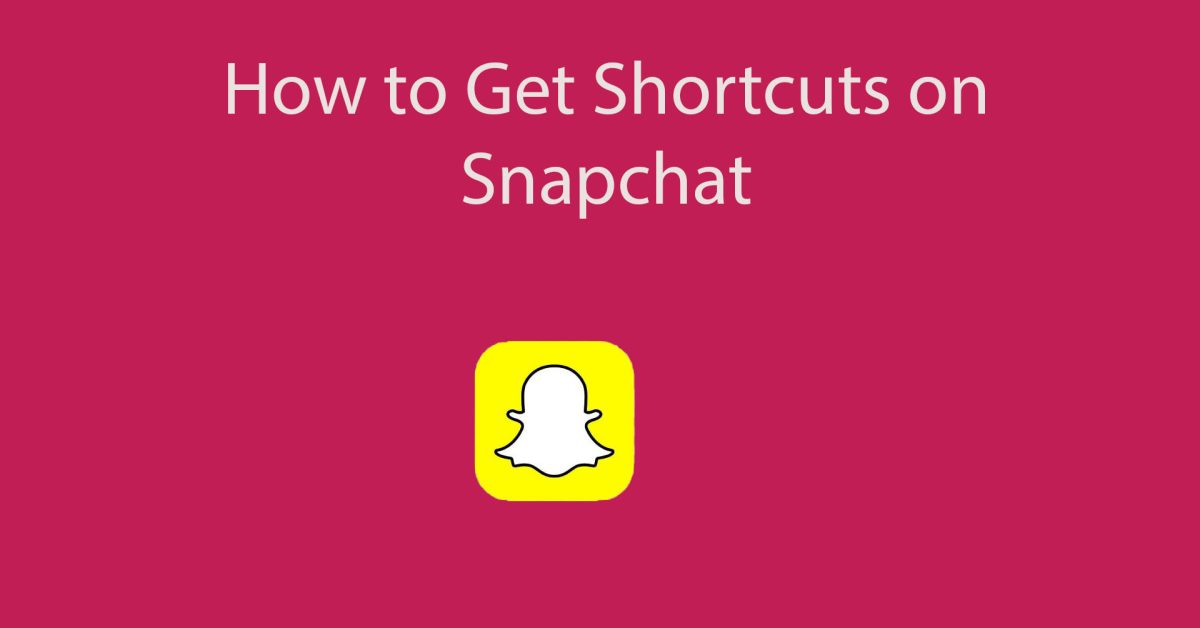Snapchat has grown in popularity as a way to communicate with friends by sending them photos with distinctive filters that make the person appear funny and different. They have also added a lot of other cool features such as Snap Map, 3D Bitmoji, games, Snap Streaks, and especially shortcuts. If you want to speed up sending a Snap to your favorite contact or group of contacts, you can create a shortcut for it. In this comprehensive article, we will learn how to get shortcuts on Snapchat.
What is Snapchat Shortcuts?
Snapchat is renowned for implementing creative features that captivate its whole audience. Snapchat shortcuts are one such tool. The Snapchat shortcut function enables users to build shortcuts for their favorite or most often used contacts.
To speed up the process of sending out snaps, you can now build a shortcut for your favorite contacts. Snapchat shortcuts allow you to group individuals who snap more frequently than others and then choose all of them to send a snap to at the same time. This feature will significantly help you maintain your Snapstreaks.
Read More: How to Recover Snapchat Messages
How to get shortcuts on Snapchat
It’s been a few years since Snapchat released its shortcut feature. By following a few easy steps, you can create a shortcut on your Snapchat app.
Here’s how to make a shortcut on Snapchat:
- Launch the Snapchat app on your smartphone [iPhone/Android] and sign in to your account.
- Next, capture a Snap or select a picture from your camera roll and tap on the “Send To” button to open your contacts list.
- Then tap on the “Send To…” field to display the “Create Shortcut” button.
- When you tap on the “Create Shortcut” button, it will display a new page with your Snapchat contacts.
- On this page, tap on the “Choose Emoji” field at the top of the screen and assign a emoji for your shortcut.
- After that, choose a friend or a group of friends from your Snapchat contacts list and finally tap on “Create Shortcut.”
Read Also: How to Unlock the Butterflies Lens on Snapchat
Here’s how to send a Snap using the Snapchat shortcut:
- Launch the Snapchat app and take a Snap.
- Then tap on the “Send To” button located at the bottom of the screen.
- Next, you’ll notice the emoji of the shortcut that you’ve made on the top of the screen. Tap on it.
- After that, select your friends with whom you wish to share your Snaps, and then tap on the “Arrow” symbol at the bottom to send the Snaps.
Here’s how to add Snapchat shortcuts to the home screen on iPhone:
- Swipe right on your iPhone’s home screen to see the “Today” view.
- Then tap on the “Edit” button after scrolling down.
- To edit your Today view, tap the “+” icon and add the Snapchat Widget.
- Next, the widget will automatically add several of your Bitmoji Best Friends.
- After that, simply press the Bitmoji shortcut to start chatting with a friend.
Read More: How to Get Snapchat on Apple Watch
Here’s how to add Snapchat shortcuts to the home screen on Android phones:
- Touch and hold on to an empty space on your Android phone’s home screen.
- Then tap on the “Widgets” button.
- Next, select the “Snapchat” widget from the list.
- After that, add contacts of your friends on the widget.
- Then place your Snapchat widget on any place on your home screen.
- After you’ve installed the widget on your home screen, you may go straight to your chats from there.
Can I use text instead of an emoji in the Snapchat shortcut?
No, Snapchat users cannot add text to the shortcut. Given that Snapchat shortcuts are effectively pinned groups, it might be difficult to determine which contact is in which emoji.
How many people can you add in a Snapchat shortcut?
While there is no official word on the new shortcut feature’s limitations, it appears that you may add up to 200 users to a single shortcut. If you exceed that limit, the app will not allow you to create the shortcut.