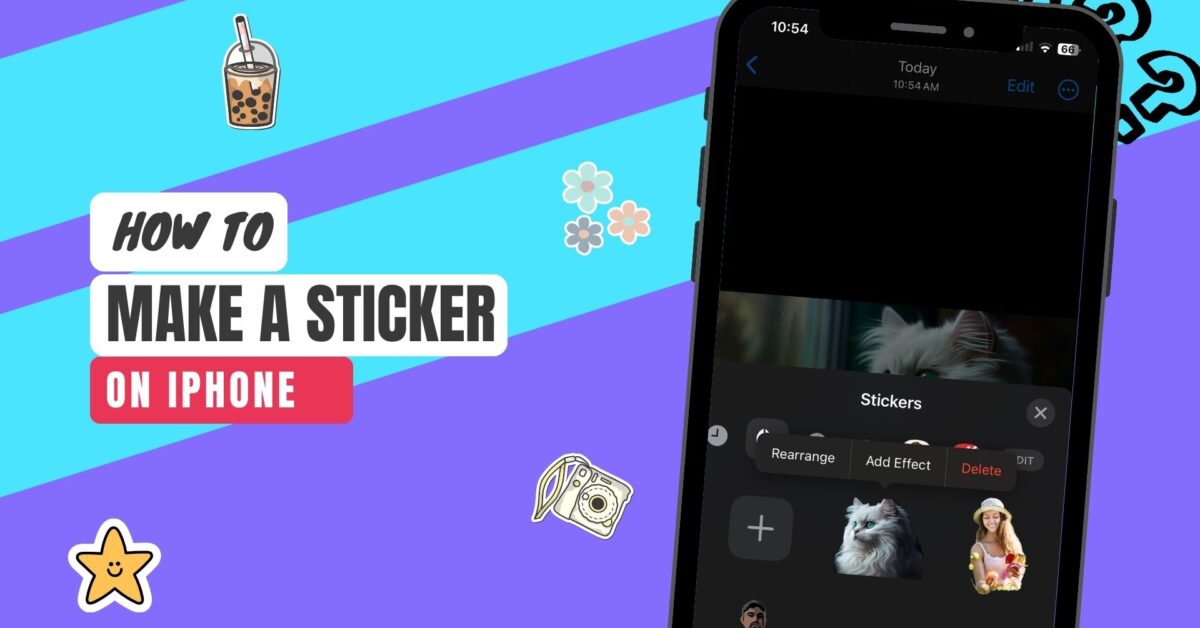Stickers are a fun way to customize your messages and bring a bit of creativity to your chats. You have the option to make personalized stickers using the Photos app on your iPhone or by using use third-party sticker maker apps. In this guide, we will walk you through the step-by-step process of how to make a sticker on your iPhone using both methods. Whether you want to use your own photos or explore a variety of pre-made designs, we’ve got you covered. Let’s get started!
How to make a photo into a sticker on iPhone using the Photos app
With your pictures on your iPhone’s Photos app, you can create your own static stickers. The process of the entire thing is very straightforward, and it is a very recent feature. The next time you want to add a little extra pizzazz to your messages, you’ll know exactly how to do it.
Here’s how to make stickers from a photo on your iPhone:
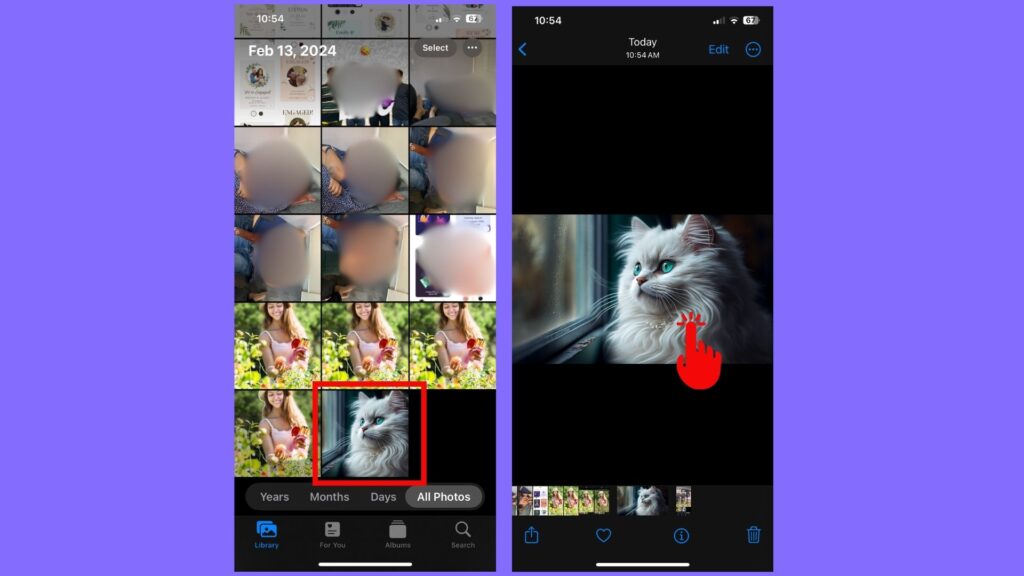
- Open the Photos app.
- Then, select the photo that you want to turn into a sticker and open it on the full screen.
- Press and hold the subject of the picture that you want as the sticker until several options appear [remember you are not using the entire photo as the sticker].
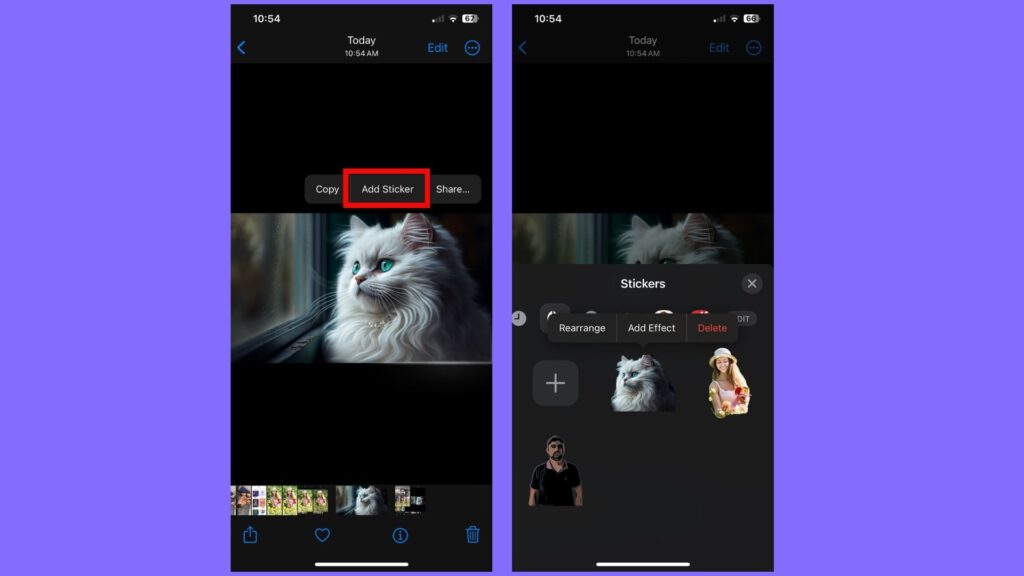
- From the options menu, select “Add Sticker.”
- Now, the subject of the picture that you’ve selected will become a sticker, and it will be stored on your iPhone’s sticker menu. You can access the stickers from your iPhone’s onscreen keyboard or the Markup tool. And, if you want to add a visual effect to the sticker, then you can tap on “Add Effect” to apply effects like Outline, Puffy, or Comic.
- Once your work is done, tap on the Close icon to exit the sticker menu.
How to create an animated sticker from a Live photo on your iPhone using the Photos app
Stickers don’t have to be static images – you can also create animated stickers from Live Photos on your iPhone using the Photos app. Of course, the following method only works for live photos, and you won’t be able to turn your videos into animated stickers, unfortunately.
Here’s how to create animated stickers from live photos on iPhone:
- Open the Photos app.
- Select the live photo and open it in full screen.
- Press and hold the subject of the live photo, move it upwards until a duplicate image of the subject appears, and then let go.
- After that, tap on “Add Sticker”. Now, the animated sticker will appear on your sticker menu, which you can access from your iPhone’s keyboard.
- Also, you can add visual effects to the animated sticker by tapping on “Add Effect” and then selecting Outline, Comic, or Puffy effects. This step is optional.
- Once everything is done, click on the Close icon to exit the sticker menu.
How to create stickers on iPhone using third-party sticker maker apps
An alternative to creating stickers using the iPhone’s Photos app, you can use third-party sticker maker apps available on the App Store. These apps allow you to create custom stickers with more advanced features and customization options. Simply download a sticker maker app, follow the instructions to create your sticker, and then add it to your iPhone’s sticker menu for easy access. A decent sticker maker app will let you make stickers from your photos, live photos, or videos, and thus, you can make both static and animated stickers. Additionally, most sticker maker apps provide a wide selection of pre-designed stickers and templates for users to select from, simplifying the process of creating customized stickers for messages. Furthermore, many sticker maker apps enable users to easily share their creations on different messaging platforms.
Here are some examples of some of the best sticker maker apps for iPhone on the App Store:
- Top Sticker Maker
- Sticker Maker – Top WASticker
- StickerHub
How to send stickers in the Messages app on iPhone?
You can send your newly made custom stickers in the Messages app or any other messaging app that supports stickers. Here’s how:
- On your iPhone, open the Messages app and start a new conversation or message. Or open any messaging app, for that matter.
- Then, tap on the Plus + icon beside the text field and select Stickers.
- Now, under the sticker section, you’ll find all types of stickers, including the ones that you just made using your iPhone photos or live photos, as shown earlier.
- Once your sticker is selected, then type a message (optional) and then hit the Send icon.
How to add stickers to messages or documents on iPhone
You can also decorate your messages or documents with stickers using your iPhone’s emoji keyboard. Here’s how:
- First, tap on the text field, and this will open your iPhone keyboard. Now click on the “emoji” icon or the “globe” icon on the keyboard to switch it from the standard iPhone keyboard to the emoji keyboard.
- Now, tap on the Stickers icon to see all your stickers. Here, you’ll find all your stickers, including the ones you made yourself, either from the Photos app or a third-party sticker maker app.
- Next, tap a sticker to add it to your document or message. Also, you can drag the sticker from the keyboard onto your document.
FAQs
How do I create a sticker on my iPhone?
As we’ve already discussed earlier in the article, you can create stickers from your iPhone’s Photos app or use a third-party sticker maker app for your iPhone.
How do I add a sticker to a photo?
In order to add a sticker to a photo, you need an app that lets you add stickers to a photo. There are many such apps in the App Store. You won’t have any trouble finding such an app. Once you find and install such an app on your iPhone, open it. Then upload the photo where you want to add the sticker and then add the sticker on it. Also, make any other enhancements to the photo, like adding text or filters, etc. Once everything is done, you can save the photo on your device or share it on social media.
Do I need any special skills to make a sticker on iPhone?
No, you don’t need any special skills. The process of making stickers using the Photos app is very simple and short. Simply follow the provided steps and you will quickly create your own personalized sticker. Also, most sticker-making apps are user-friendly and intuitive, allowing you to create stickers easily with just a few taps and swipes.
Do stickers work in all messaging apps on iPhone?
Stickers are compatible with most messaging apps that allow image sharing, including iMessage, WhatsApp, Facebook Messenger, and Telegram. Nevertheless, some apps might have restrictions or need extra steps in order to use stickers.
Wrap up
Creating stickers on your iPhone can be an enjoyable and straightforward method to customize your messages and social media posts. By using the easy instructions provided in this guide on how to make a sticker on iPhone, you can express your creativity and design personalized stickers that reflect your individuality. Don’t hesitate any longer – begin making your own stickers today and let your imagination soar!
Recommended Posts: