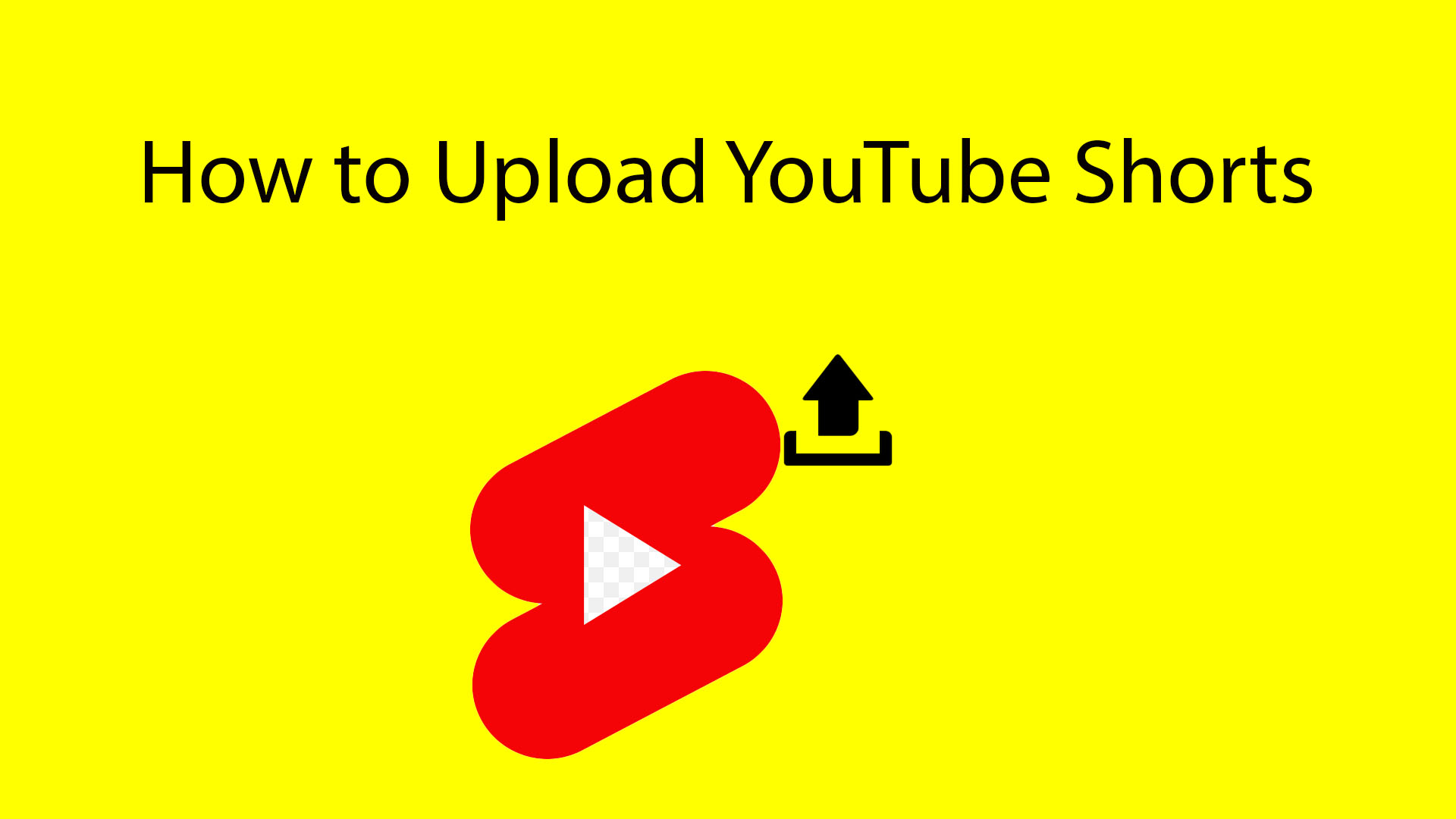Short videos are currently the craze on many popular social media platforms. And YouTube has tried to be part of this modern trend with YouTube Shorts and joining the likes of TikTok videos and Instagram Reels. Here, in this detailed blog, we will learn how to upload YouTube Shorts from your PC or phone and more related information.
YouTube Shorts Requirements
Before we proceed further to find out how to post Shorts on YouTube, we need to know the basic requirements for a Short. For instance, how long can your YouTube Shorts be, or what is their aspect ratio?
Firstly, the length of your YouTube Shorts should not exceed 60 seconds. In addition, if you’re YouTube Shorts uses music from its library, you can only have 15 seconds of video. Secondly, the aspect ratio for your YouTube Shorts can be square or vertical (9:16). Finally, you should add #Shorts on your title or description.
How to upload YouTube Shorts on an iPhone, iPad, or Android phones
Though you can use your iPhone or iPad to upload your YouTube Shorts, you cannot use your iPad to create Shorts. The main reason is that the iPad lacks the camera to capture Shorts. In this part, we will learn how to post YouTube Shorts that you’ve not created using YouTube’s short-video creation tool.
Step 1: Open your YouTube app and sign in to your account (if you haven’t). Then tap on the Create (Plus +) button and select Upload a video.
Step 2: Select a video with a square or vertical (9:16) aspect ratio. Next, you’ll get a video trimmer to adjust the length of your Shorts in under 60 seconds.
Step 3: Then tap on NEXT, and you’ll now go to the editing section. Here you can add text, filters, music, or other audio to your Short. If you choose music from your YouTube library, your Short will be limited to only 15 seconds.
Step 4: After that, tap on NEXT again to add the title, description, and privacy settings. If you’re aged 13-17, the default privacy setting is private, and if you’re 18 or older, your default setting is public. However, anyone can change their default privacy setting.
Step 5: Then tap on Select audience and then either choose “Yes, it’s made for kids” or “No, it’s not made for kids” to select the type of audience for your content.
Step 6: Next, tap on the back arrow symbol and finally on UPLOAD to post your Short.
How to upload YouTube Shorts on a PC
We will learn how to upload Shorts on YouTube from your computer in this part. The steps are very straightforward.
Step 1: Open studio.youtube.com on your web browser and log in to your account. Then click on CREATE (Camera) in the upper-right corner.
Step 2: Next, click on Upload video and then on the SELECT FILES button on the Upload video window. The total length of the video should not exceed 60 seconds and have a square or vertical (9:16) aspect ratio.
Step 3: After that, you need to include a title and description for your Shorts. It is recommended to include #Shorts in the title or description. You can also choose to use a thumbnail for your Shorts from the Thumbnail section or upload a custom one from your PC. And then click on NEXT.
Step 4: Then, the video elements section comes up. Select your preferred options and elements and click on NEXT.
Step 5: Now, under the Visibility window, you can publish your video right away or schedule a time. Under Save or publish, you can select the private, unlisted, or public as the privacy setting. And once all of it is done, click on the PUBLISH button to upload your short video.
How to create YouTube Shorts on an iPhone or Android phones
Another way to upload your YouTube Shorts is by making one using YouTube’s built-in short-video making tool and then uploading it. The steps are almost similar if you’re using an iPhone or an Android smartphone. However, you won’t have this feature if you’re using an iPad or a tablet. So, here’s a detailed process on how to make and post YouTube Shorts using your iPhone or Android phone.
Step 1: First, you’d need to sign in to your account on the YouTube app. Then tap on the create (Plus symbol inside a circle) icon and followed by Create a Short.
Step 2: Next, select the duration for your short video. If you want to record music from YouTube’s library or use original audio from YouTube, you’d have to limit your Short to 15 seconds.
Step 3: To start recording your YouTube Short, tap or hold on to the Record button. Then tap again on the Record button to stop recording. It is highly recommended to shoot your video in the portrait mode (9:16 aspect ratio)
You can also tap on the undo icon to delete the previous recording or tap on the redo icon to add it back. Also, you can tap on the Close icon and select Start over or Save as draft to exit the camera. You even have the option to add Filters and adjust the speed and timer for your Short.
Step 4: After that, tap on NEXT from the lower right to check the preview of your short video. Here, in this part, you can add music (if you haven’t already), text, and decide which part of your video you’d want to add your music and text. And then tap on NEXT.
Step 5: Here, you’d have to add details to your Shorts, such as title or description, and set the visibility. It is recommended to add #Shorts on your title or description. Finally, tap on the UPLOAD button to post your YouTube Short.