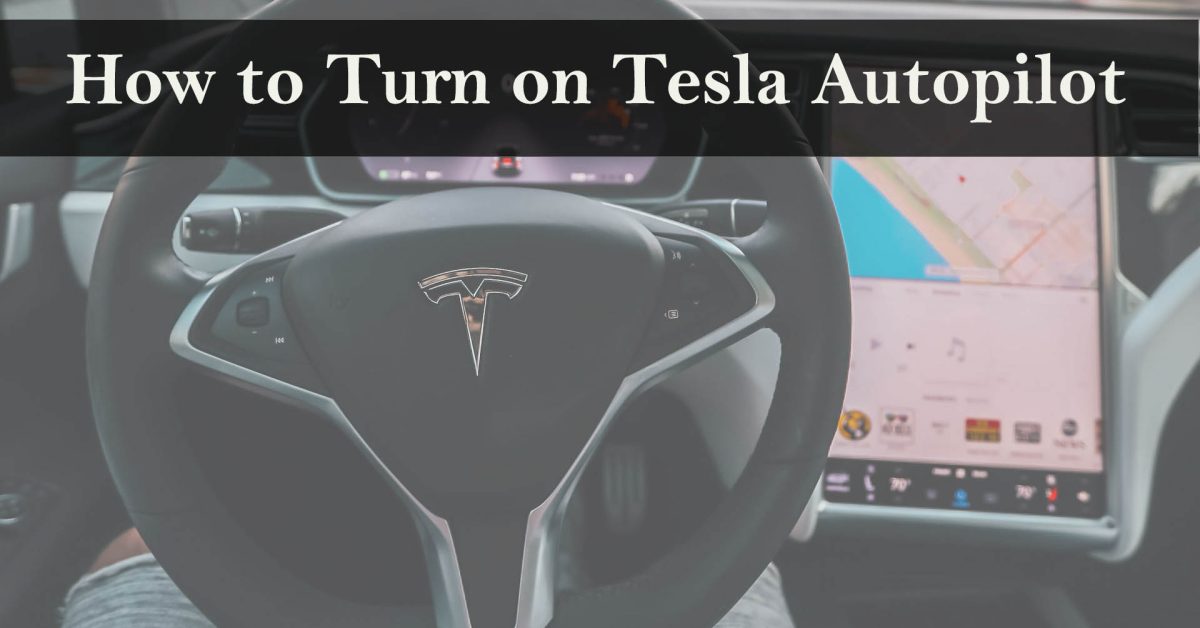Tesla Autopilot is a suite of advanced driver assistance features that enhance safety and convenience behind the wheel. This technology enables your Tesla to take care of the steering, acceleration, and braking itself while driving within a designated lane, as well as carry out additional actions such as lane changes, parking, and retrieving the vehicle from its parking spot.
However, Autopilot does not make your Tesla autonomous, and you still need to be fully attentive and ready to take over at any moment. In this article, we will explain how to turn on Tesla Autopilot and use its features properly.
Requirements for Tesla Autopilot
To use Tesla Autopilot, you need to have a Tesla vehicle that is equipped with the necessary hardware and software. Tesla cars come with Autopilot hardware as a standard feature. This includes eight cameras, a computer, and a vision processing system. Depending on when the car was manufactured, there are additional options that can be purchased, such as Autopilot, Enhanced Autopilot, and Full Self-Driving Capability.
These packages offer different levels of functionality and features, such as:
Autopilot
This is the basic package that includes Traffic-Aware Cruise Control and Autosteer. Traffic-Aware Cruise Control technology that takes into account the speed of other vehicles on the road is available, as well as a steering system that helps keep the car within designated lanes.
Enhanced Autopilot
This is an upgrade from Autopilot that adds more features, such as Navigate on Autopilot, Auto Lane Change, Autopark, and Summon. When navigating from an on-ramp to an off-ramp on a highway, Navigate on Autopilot helps you find the right exit and suggests lane changes. When Autosteer is enabled, Auto Lane Change can help you transition to an adjacent lane while driving on the highway. Autopark allows you to park your car parallel or perpendicularly with a single touch. Summon uses a mobile app or key to maneuver your vehicle into and out of tight spaces. Smart Summon enables your car to maneuver through more intricate environments and parking lots and locate you in a parking area.
Full Self-Driving Capability
This is the ultimate package that aims to enable your car to drive itself almost anywhere with minimal driver intervention. It includes all the features of Enhanced Autopilot, as well as Autosteer on City Streets, Traffic and Stop Sign Control, and future features that are yet to be released. Autosteer on City Streets allows your car to steer on urban roads with traffic lights, stop signs, and roundabouts. Traffic and Stop Sign Control detects stop signs and traffic signals and can reduce the speed of the car when approaching them while still requiring the driver’s attention.
Note: To check which package you have or purchase a new one, you can go to the Tesla app, tap on the ‘Upgrades’ tab, and select the desired option. You can also visit the Tesla website and log in to your account.
How to Turn on Tesla Autopilot
To turn on Tesla Autopilot, you need to first make sure that your car is in a compatible driving mode and that the Autopilot features are enabled in the settings. To do this, follow these steps:
- Step 1: Put your car in Drive mode and ensure that the gear selector is in the ‘D’ position.
- Step 2: Tap on the ‘Controls’ icon on the touchscreen, then tap on ‘Autopilot’. Here, you can enable or disable various Autopilot features, such as Traffic-Aware Cruise Control, Autosteer, Navigate on Autopilot, Auto Lane Change, Autopark, Summon, and Full Self-Driving Visualization Preview. You have the option to customize the settings for things like speed, lane-changing confirmation, alert sound, and display preferences.
- Step 3: Once you have enabled the desired features, you can activate Autopilot by pulling the cruise control stalk on the right side of the steering column towards you twice in quick succession. You will see a blue steering wheel icon on the instrument cluster, indicating that Autopilot is active. You will also see a gray speed limit sign, which shows the maximum speed that Autopilot can go. The scroll button located on the steering wheel can be used to alter the speed.
How to Use Tesla Autopilot Features
Once you have turned on the Tesla Autopilot, you can use its features to make your driving experience more convenient and enjoyable. However, you should always keep your hands on the wheel and your eyes on the road, as Autopilot is not a substitute for human driving. You should also be aware of the limitations and conditions of each feature and follow the instructions and warnings on the touchscreen and instrument cluster.
Here are some tips on how to use some of the most common Autopilot features:
Traffic-Aware Cruise Control
This feature maintains the speed of your car based on the traffic ahead. It also adjusts the following distance according to your preference. You can set the following distance by tapping on the ‘Controls’ icon, then tapping on ‘Autopilot,’ and then sliding the ‘Following Distance’ bar. Additionally, you can turn the steering wheel’s right scroll button to momentarily increase or decrease the following distance. Also, you can deactivate Traffic-Aware Cruise Control by pressing the brake, pushing the cruise control stalk away from you, or moving the gear selector towards you.
Autosteer
This feature assists in steering your car within a clearly marked lane. It also uses Traffic-Aware Cruise Control to adjust the speed. To use Autosteer, you need to activate Autopilot by pulling the cruise control stalk towards you twice. You will see a blue steering wheel icon and a blue lane line on the instrument cluster, indicating that Autosteer is active. You will also see a message that says, ‘Keep your hands on the wheel.’ You should always follow this instruction, as Autosteer may not detect all road conditions and may disengage unexpectedly. Moreover, you can disengage Autosteer by pressing the brake, pushing the cruise control lever away, pulling the gear shifter towards you, or turning the steering wheel.
This feature helps direct your car while driving on the highway’s on-ramp to off-ramp, including making lane changes, navigating interchanges, and exiting the highway correctly. To use Navigate on Autopilot, you need to first enter a destination in the navigation system and then activate Autopilot by pulling the cruise control stalk towards you twice. You will see a blue steering wheel icon and a blue line on the instrument cluster, indicating that Navigate on Autopilot is active.
Additionally, there will be a message telling you to “keep your hands on the wheel.” You should always follow this instruction, as Navigate on Autopilot may not detect all road conditions and may disengage unexpectedly. Also, you’ll notice a blue banner on the touchscreen, which shows the next action that Navigate on Autopilot will perform, such as a lane change, an interchange, or an exit. You can use the touchscreen or turn signal to approve or reject the recommended action. By clicking the “Controls” icon, then “Autopilot,” and finally “Customize Navigate on Autopilot,” you can also customize the settings for Navigate on Autopilot, including the chime sound, the speed-based lane changes, and the lane change confirmation. To deactivate Navigate on Autopilot, you can press down on the brake, move the cruise control stalk away from you, push the gear selector towards you, or turn the steering wheel.
Auto Lane Change
This feature helps with transitioning to another lane on the highway when Autosteer is activated. To use Auto Lane Change, you need to activate Autopilot by pulling the cruise control stalk towards you twice and then moving the turn signal in the direction of the desired lane. You will see a gray dashed line on the instrument cluster, indicating the target lane. Additionally, a notice stating to “Check surroundings and apply slight turning force” will appear. This instruction should always be followed since Auto Lane Change might not be able to recognize all types of road conditions and might stop the lane change. You will also hear a chime sound when the lane change is initiated and completed. The Auto Lane Change feature can be disabled by changing the direction of the turn signal, braking, or turning the steering wheel.
Autopark
This feature helps automatically parallel or perpendicularly park your car with a single touch. To use Autopark, you need to drive slowly near a parking space until you see a gray ‘P’ icon on the instrument cluster. You can then shift to Reverse and confirm the parking maneuver on the touchscreen. On the touchscreen, a blue parking trajectory will appear, showing you the route that Autopark will take. Additionally, a message stating, “Monitor surroundings and be prepared to take over,” will appear. It is important that you constantly adhere to this instruction since Autopark might not identify every barrier and might stop the parking operation. Autopark can be canceled by pushing down the brake pedal, shifting to Drive, or turning the steering wheel.
Summon
This feature enables you to maneuver your vehicle into and out of a confined area with the use of either the mobile application or the key. To use Summon, you need to enable it in the settings by tapping on the ‘Controls’ icon, then tapping on ‘Autopilot,’ and then toggling the ‘Summon’ switch. You also need to have the Tesla app installed on your smartphone or the key fob with you. You can then stand within 10 feet of your car and press and hold the ‘Forward’ or ‘Reverse’ button on the app or the key fob. Then, you will see a message that says ‘Summon in progress’ on the app or the key fob. Also, you’ll hear a chime sound from your car, indicating that “Summon” is active. Your car will then move slowly in the direction you selected until you release the button or the car detects an obstacle. You can cancel Summon by releasing the button, pressing the brake pedal, or opening the door.
What are the safety features of Tesla Autopilot?
Tesla Autopilot is a suite of advanced driver assistance features that enhance safety and convenience behind the wheel. It enables your Tesla to conduct lane changes, parking, summoning, and automatic steering, braking, and acceleration within its lane. However, Autopilot does not make your Tesla autonomous, and you still need to be fully attentive and ready to take over at any moment.
Tesla Autopilot incorporates a number of safety features, including:
- Automatic Emergency Braking: This system determines whether there’s a chance of a collision with another car or object and will engage the brakes on its own if needed.
- Obstacle Aware Acceleration: When driving at low speeds, this feature automatically lowers acceleration when it detects an obstacle in front of your vehicle.
- Forward Collision Warning: Alerts drivers to imminent collisions with stationary or slower-moving vehicles.
- Side Collision Warning: Alerts drivers to the possibility of colliding with obstacles beside them.
- Blind Spot Monitoring: Alerts you when a car or an obstacle is detected while changing lanes.
- Lane Departure Avoidance: Uses corrective steering to keep your vehicle in the intended lane.
- Emergency Lane Departure Avoidance: Returns your vehicle to the driving lane when it detects that it is leaving its lane and that a collision is imminent.
- Traffic and Stop Sign Control: Detects stop signs and traffic lights and automatically slows your vehicle to a stop on approach, under your active supervision.
The purpose of all of these features is to help drivers, however they cannot respond to every scenario. You need to stay focused, drive responsibly, and make sure you have command of your car at all moments. The Autopilot, Enhanced Autopilot, and Full Self-Driving Capability are designed to be used with an alert driver who is ready to take control of the wheel whenever necessary. These capabilities are expected to become more functional as time goes by, but the features currently available do not make the car autonomous.
Which Tesla models support the Autopilot feature?
All Tesla cars have been equipped with a range of driver assistance features since October 2016. These features are referred to as Autopilot. This means that the Model S, Model X, Model 3, and Model Y all support Autopilot.
However, depending on when your car was built, you may have different packages available for purchase, such as Autopilot, Enhanced Autopilot, and Full Self-Driving Capability. These packages offer different levels of functionality and features. Some examples of these features such as Traffic-Aware Cruise Control, Autosteer, Navigate on Autopilot, Auto Lane Change, Autopark, Summon, and more.
You can check which package you have or purchase a new one by using the Tesla app or visiting the Tesla website. You can also learn more about how to use Autopilot and its features by reading the Tesla support page or watching the Tesla videos.
How to turn off Tesla Autopilot
According to Tesla, there are several ways to turn off Tesla Autopilot, depending on the feature you are using. Here are some of the common methods:
Press the brake pedal
This will disengage any Autopilot feature, such as Traffic-Aware Cruise Control, Autosteer, Navigate on Autopilot, or Auto Lane Change. You will hear a chime sound and a message on the instrument cluster that says ‘Cruise Control Canceled’ or ‘Autosteer Canceled.’
Push the cruise control stalk away from you
This will also disengage any Autopilot feature, except for Autopark and Summon. You will hear a chime sound and see a message on the instrument cluster that says ‘Cruise Control Canceled’ or ‘Autosteer Canceled.’
Pull the gear selector towards you
This will disengage any Autopilot feature except for Autopark and Summon. You will hear a chime sound and see a message on the instrument cluster that says ‘Cruise Control Canceled’ or ‘Autosteer Canceled.’
Turn the steering wheel
This will disengage Autosteer, Navigate on Autopilot, or Auto Lane Change, but not Traffic-Aware Cruise Control. You will hear a chime sound and see a message on the instrument cluster that says ‘Autosteer Canceled.’. However, this method is not recommended, as it may cause the car to swerve or lose control.
Move the turn signal in the opposite direction
This will cancel Auto Lane Change but not Autosteer or Traffic-Aware Cruise Control. You will hear a chime sound and see a message on the instrument cluster that says ‘Lane Change Canceled.’
This will cancel Summon or Smart Summon, but not Autopark. You will see a message on the app or the key fob that says ‘Summon Canceled.’
Shift to Drive or Reverse
This will cancel Autopark but not Summon. You will see a message on the touchscreen that says ‘Parking Canceled.’
Recommended Posts:
- How Tesla is Leading the Race to Develop Renewable Batteries
- How to Open a Tesla Door from the Inside or Outside
- How Long Does it Take to Charge a Tesla
- How to Adjust Mirrors in Tesla – Full Guide
What are the controversies surrounding Tesla’s Autopilot?
Tesla’s Autopilot is a set of features that provide increased safety and comfort when driving. It enables your Tesla to conduct lane changes, parking, summoning, autonomous steering, braking, and acceleration within its lane. However, Autopilot does not make your Tesla autonomous, and you still need to be fully attentive and ready to take over at any moment.
There are several controversies surrounding Tesla’s Autopilot, such as:
False advertising
Some critics argue that the name “Autopilot” is misleading and implies that the system can drive the car without human intervention. They claim that Tesla is overpromising and underdelivering on its autonomous capabilities and that the company should use a more accurate term, such as “driver assistance” or “partial automation.” A German court prohibited Tesla from mentioning phrases such as “Autopilot inclusive” and “full potential for autonomous driving” in relation to Autopilot. This is because it violated the law for unfair competition.
Safety issues
Some accidents involving Tesla vehicles have been linked to the misuse or failure of the Autopilot system. In 2016, a fatal accident occurred when a Tesla driver collided with a tractor-trailer while using Autopilot. The system failed to recognize the white side of the trailer against a bright sky, and the driver did not react in time. The National Highway Traffic Safety Administration (NHTSA) investigated the incident and released a warning to drivers. They encouraged them to keep their hands on the wheel and their focus on the road, even though no system flaws were found in their investigation.
In 2021, the NHTSA opened another investigation into 11 crashes involving Tesla and emergency vehicles, such as fire trucks and police cars. The agency said that most of the incidents occurred after dark and that the scenes involved flashing lights, flares, or illuminated arrow boards. Additionally, the agency stated that at the time of the crashes, some of the Tesla drivers were using Autopilot or other cutting-edge features.
Regulatory challenges
Tesla’s Autopilot system faces different regulations and standards in different countries and regions. For example, in Europe and China, Tesla offers a different version of the Autopilot called Enhanced Autopilot. It has more features than the basic Autopilot, such as automatic lane change, automatic parking, and smart summon. However, some of these features are restricted or disabled by local laws, such as the requirement to have the driver’s hands on the wheel at all times or the prohibition of remote control of the vehicle.
In the US, Tesla is testing a more advanced version of the Autopilot called Full Self-Driving Beta. This aims to enable the car to drive itself almost anywhere with minimal driver intervention. However, this version has not yet been approved by the regulators and is only available to a select group of drivers. These drivers have signed a non-disclosure agreement and agreed to provide feedback to Tesla.
Tesla’s Autopilot is a controversial topic that has attracted both praise and criticism from the public, the media, the experts, and the authorities. While the system offers many benefits and innovations, it also poses many challenges and risks. It is important to understand the capabilities and limitations of the system and to use it responsibly and safely.
Conclusion
Tesla Autopilot is a valuable tool that can greatly improve your driving experience by providing advanced assistance features. However, it is important to remember that it is not a substitute for attentive and responsible driving. Always stay alert and be prepared to take control of the vehicle when necessary.
In this article on how to turn on Tesla Autopilot, we have provided step-by-step instructions and tips to ensure a smooth and safe driving experience. By following these guidelines, you can make the most out of Tesla Autopilot’s capabilities while maintaining your role as a responsible driver. Remember, technology should always be used as a tool to enhance our driving skills, not replace them.
Recommended Posts: