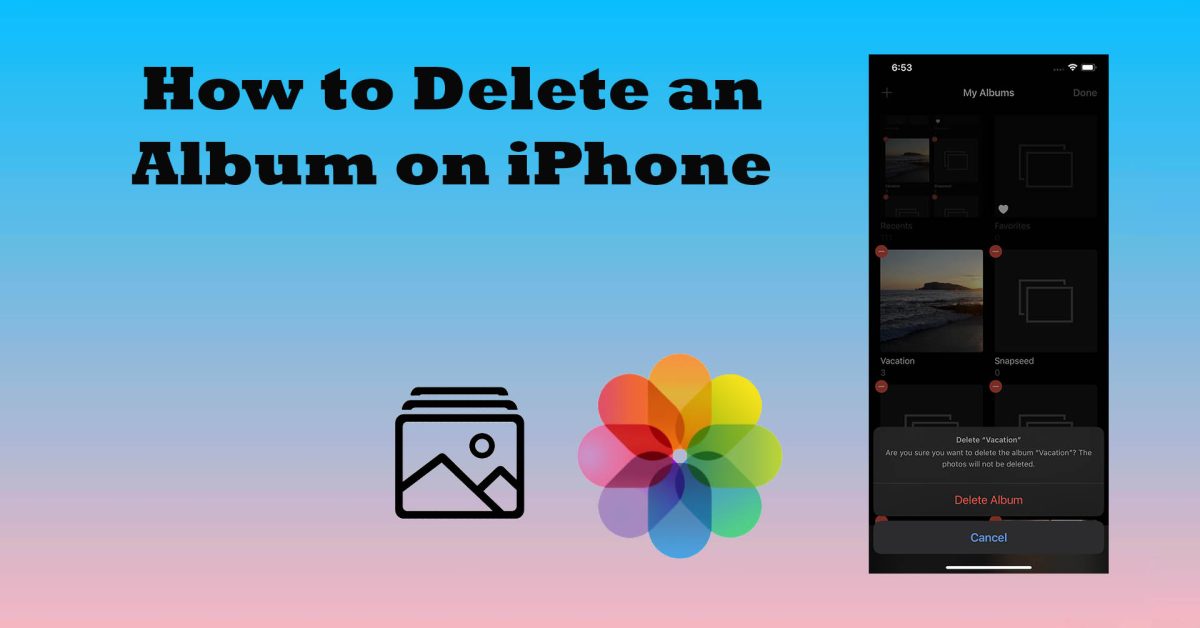Albums are a great way to organize your photos and videos from vacations and parties on your iPhone. However, there is a common misconception among iPhone users that if you delete an album, then your photos and inside it will also be removed. That is not true. When you delete an album on your iPhone, only the album is deleted, whereas its content remains in your Photos library. Here in this guide, we will show you how to delete an album on iPhone.
How to delete albums on iPhone in the Photos app
When you import or capture images and videos on your iPhone, it is saved in the Photos app. It is your iPhone’s default media management app that comes preloaded. In your Photos’ album, you can organize your iPhone pictures with respect to the occasion it was taken. However, if you want to delete albums on iPhone, you can do so very easily. Nonetheless, you should keep in mind that you cannot delete all albums in the Photos app, and deleting the albums doesn’t necessarily delete the pictures or videos within. Here in this section, we will elaborate on all the steps for all the instances.
Step-by-step guide on how to delete an album on iPhone in the Photos app:

- Open your iPhone’s Photos app.
- Next, tap on the Albums tab.
- Then tap on the “See All” option beside My Albums.
- After that, tap on the “Edit” option.
- Then tap on the Red minus icon on the upper-left corner of the album that you want to be removed.
- Finally, select the “Delete Album” option to remove the album.
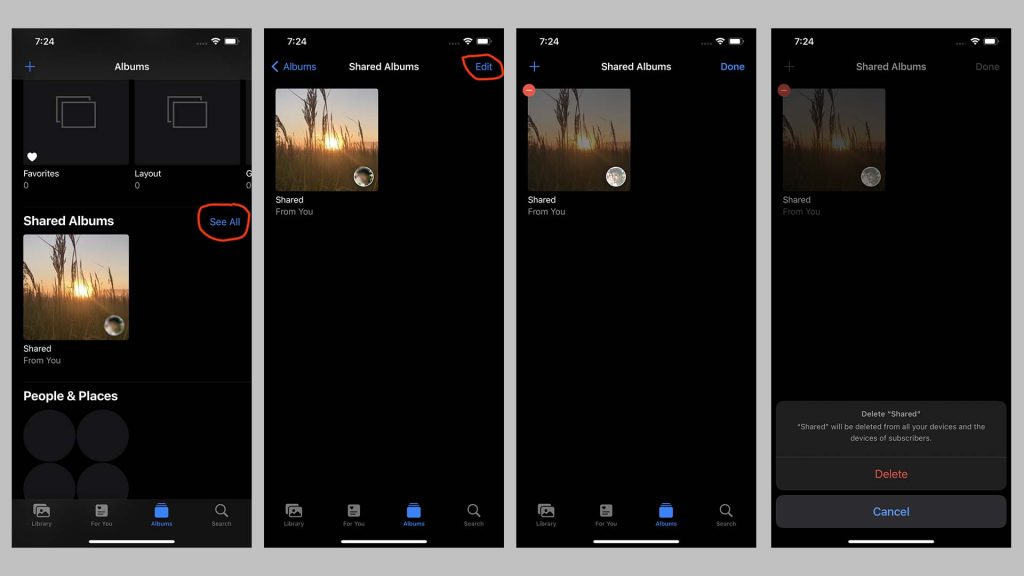
- Open your iPhone’s Photos app.
- Next, tap on the Albums tab.
- Then tap on the “See All” option beside Shared Albums.
- After that, tap on the “Edit” option.
- Then tap on the Red minus icon on the upper-left corner of the album that you want to be removed.
- Finally, select the “Delete” option to remove the album.
Steps on how to delete photos from albums on iPhone:
- Open your iPhone’s Photos app.
- Next, tap on the Albums tab.
- Then select an album to open it.
- After that, tap on the “Select” option from the top of the screen.
- Next, select all photos or videos that you want to be removed from the album.
- Then tap on the Trash icon located at the bottom-right of the screen.
- After that, tap on Delete to remove the pictures from your iPhone or the “Remove from Album” option to remove the picture from the album but keep it in your Photos app.
Recommended Post: How to Unblur an Image on iPhone.
Why can’t I delete albums from my iPhone?
You’ll notice that you cannot delete some albums from your iPhone’s Photos app. Usually, these albums come preloaded on your iPhone, and they serve a specific purpose. For example, the Screenshots album stores all the screenshots captured on your iPhone, and the Videos will display all the video-type files on your Photos app.
So, preinstalled albums such as Recents, Favorites, and those under Media Types and Utilities cannot be removed.
How to delete pictures from the Recently Deleted album on iPhone
Your iPhone’s Albums tab has a “Recently Deleted” album where all your deleted pictures and videos are moved. There they will remain for 30 days before they are permanently removed from your iPhone. So, if you want to permanently erase a picture from your iPhone, you need to first delete them and then remove them from the Recently Deleted album in the Photos app.
Here’s how to delete photos from the Recently Deleted album on iPhone:
- Open your iPhone’s Photos app.
- Go to the Albums tab.
- Scroll down and select the Recently Deleted album under the “Utilities” section.
- To permanently remove a picture, tap on it and select “Delete.” After that, tap on Delete again to confirm your choice.
- To permanently delete multiple pictures, tap on the “Select” option and choose multiple photos. After that, tap on Delete.
- To permanently delete all pictures, tap on the “Select” option and then tap on the “Delete All” option.
How to delete empty albums on iPhone in the Photos app
The method to delete an empty album is the same as deleting any album. To get started, simply open the Photos app > Albums tab. Next, you need to tap on See All option beside My Albums. After that, tap on the Edit option. A red minus icon will appear on the upper-left corner of many albums. Then tap on that icon for your empty album and then finally confirm your choice for deleting the album.
How to create an album on iPhone
Now that you know how to delete different types of albums from your iPhone, you should know how to make one. Here’s how to make an album on iPhone:
- Open your iPhone’s Photos album.
- Then head over to the Albums tab.
- Next, tap on the “Plus +” icon located in the upper-left corner.
- Then select the “New Album” option.
- After that, type a name for your new album.
- Then add photos or videos from the Photos library and tap on Done.