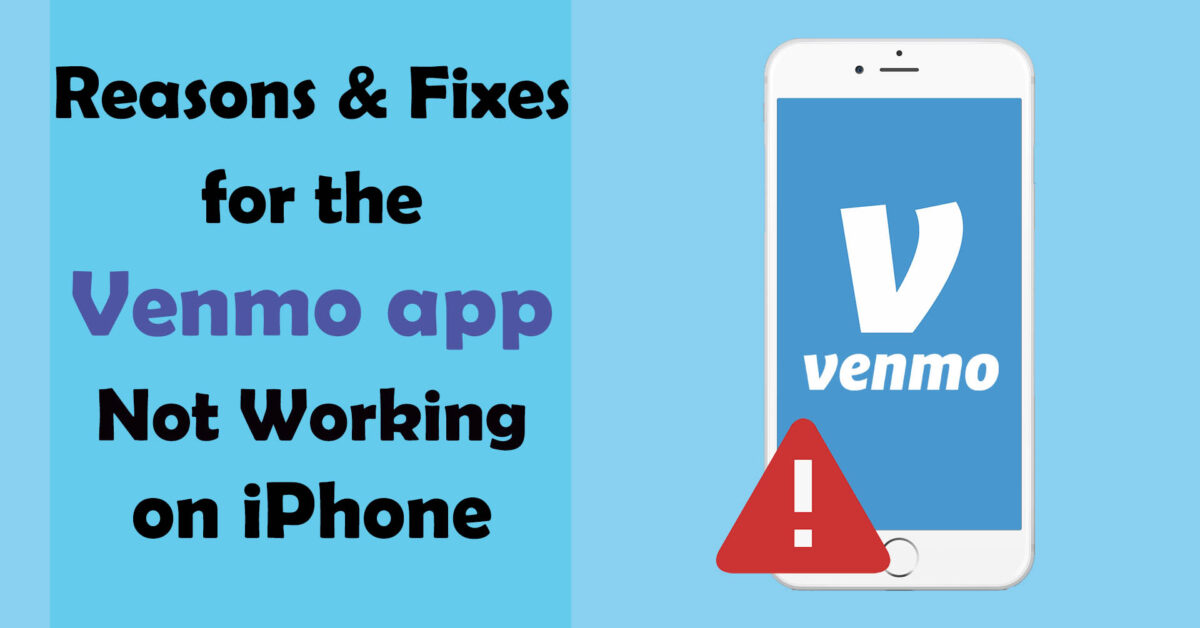Venmo is one of the most popular payment apps that easily lets you send and receive money from friends and family. However, a lot of users have complained about having problems using Venmo on their iPhones. These problems could be app crashes, transaction failures, or even the inability to access the app. Since so many people rely on Venmo for their everyday transactions, it’s important to know why the Venmo app is not working on iPhones or Android phones and some Venmo troubleshooting tips.
In this detailed blog post, we’ll dive deep into the common reasons Venmo not working on iPhone or Android. Also, we’ll share solutions that will help you get your app back up and running as quickly as possible.
Reasons for the Venmo app not working on iPhone/Android & some fixes
There is no one reason why Venmo may not be working on your iPhone or Android phone. And there could be a wide range of reasons, and we will go into great detail about those reasons here.
Venmo server is down
It is not uncommon for Venmo to experience a service outage due to server maintenance or technical issues. During such time, you are most likely to receive Venmo server error messages or experience other issues like the app won’t open or keep on crashing.
It is important to note that Venmo usually resolves these issues quickly, and users can check the Venmo Twitter account or website for updates on the status of the outage. Additionally, it is recommended to avoid making any transactions during an outage to prevent any potential issues or errors.
Outdated Venmo app
One of the most common reasons why Venmo isn’t working on your phone is that the app might be outdated. Venmo frequently publishes updates to enhance the functioning of the app and address bugs and security problems. So, if you are using an outdated version of the app, it may not work correctly.
So, you need to make sure that your Venmo and other important apps are up-to-date on your iPhone.
Here’s how to check if your Venmo is up-to-date on your iPhone:
- Open the App Store and search for Venmo.
- Next, if an update is available for Venmo, you’ll see the Update button next to the app.
- Then you have to tap on the Update button to install the updates.
Here’e how to check if there is a Venmo update available on an Android phone:
- Open the Google Play Store.
- Next, tap on your Profile icon.
- Then select the Manage apps and device option.
- After that, tap on Updates available.
- Now you’ll find a list of apps with pending updates.
- If Venmo is on the list, tap on the Update button next to it.
Poor internet connection
A weak and unstable internet connection may cause your Venmo app to not function properly. Venmo requires a stable internet connection to work properly. You shouldn’t carry out transactions if your internet is unstable, as this might often cause your transactions to fail or take longer to process, leading to frustration and inconvenience. It is recommended to troubleshoot your internet connection or switch to a more stable network before using Venmo.
You need to check your internet connection on your phone by visiting another website or service that also requires an internet connection. Also, if you are on a data plan, then check whether if you have sufficient data to use Venmo’s service; if not, you might need to get more data.
Moreover, if you are using a Wi-Fi network, then you can troubleshoot the router by restarting it or moving closer to the router to improve the signal strength. If none of these fixes work, you might need to get hold of your internet service provider for additional assistance.
Clear Venmo App Cache and Data
An app cache is a temporary data storage area that stores frequently accessed app data for faster retrieval. So, if your Venmo app keeps freezing or crashing on your iPhone or Android phone, then you could try clearing its cache files. Additionally, clearing the cache can resolve payment-related errors and improve the app’s overall performance. However, keep in mind that clearing data will remove all your login information and transaction history, so make sure to have a backup before proceeding.
Here’s how to clear the Venmo app cache and data from your phone:
On iPhone:
- Head over to Settings > General > iPhone Storage.
- Then you need to scroll down and choose the Venmo app from the list of apps.
- Next, you need to tap on the Offload App. This will clear the app data from your iPhone while keeping the app itself.
On Android:
- Open the Settings app.
- Then select Apps > Manage Apps.
- After that, select Venmo from the list of apps that appears
- Next, tap on Storage.
- Now you can either select the Clear all data or Clear cache option.
Payment and account issues
In some instances, your app might work fine, but you are having issues making or receiving transactions. In such cases, check your account settings and ensure that all the necessary information, such as payment methods and billing addresses, is up to date. If the issue persists, contacting customer support might be necessary to resolve the problem.
Additionally, look out for 404 or 403 errors. These errors indicate that you were attempting to do something on Venmo that was not permitted or even possible. For example, exceeding your payments or transfer limits or trying to log in to your Venmo account from outside of the USA (which isn’t possible).
Software compatibility of your device
Device compatibility is also an important factor to consider when using Venmo. Make sure that your device and operating system are up-to-date and compatible with the latest version of the Venmo app to avoid any technical issues or errors. You need to ensure that your iPhone or Android device is running on a compatible operating system, such as iOS 12.0 or later or Android 5.0 or later, respectively, to ensure smooth and seamless use of the Venmo app.
Fixes for the Venmo app not working on iPhone/Android phones
Here are some simple solutions that you can try to resolve your Venmo now loading or working problems.
Log out and back into your Venmo account.
Try logging out and then back in again if your Venmo app keeps crashing or freezing. This will refresh the app and may resolve any technical issues that were causing it to not load or work properly. Additionally, make sure that your app is updated to the latest version available.
Restart the Venmo app
The other fix that you can try for the Venmo app not loading is forcing the app to close and then restarting it on your phone. This can help refresh the app and clear any temporary bugs or glitches that might be causing the issue.
Delete and Reinstall the Venmo App
Another fix for the Venmo app not working on iPhone and Android phone is to delete it and then reinstall it back again. Before deleting the app, make sure to log out of your account and remember your login credentials. Also, check if there are any pending transactions that need to be completed before deleting the app. This will make sure that you don’t lose any important information or transactions. Once you have reinstalled the app, log back in and check if the issue has been resolved.
Restart your phone
If the Venmo app isn’t working for you, you may also try restarting your iPhone or Android device. It is a common troubleshooting method that might help resolve any temporary problems or issues that may be causing the app to malfunction is restarting your phone.
Contact Venmo support
If you’ve tried all the above troubleshooting tips and Venmo is still not working on your phone, then you can try contacting their customer support for further assistance. Their customer support team can help you identify and resolve any technical issues that may be preventing the app from functioning properly. Also, they may offer additional guidance on how to troubleshoot the app or suggest alternative solutions.
Furthermore, you can contact them via email or through their social media accounts. And it is recommended to supply as much information as possible about the problems you’re experiencing to help them diagnose the problem quickly and efficiently. You also can check their website or community forums for any known issues or updates that may affect the app’s performance.
Wrapping up on why the Venmo app is not working
In conclusion, Venmo is a trustworthy and useful payment app that might occasionally run into problems. However, with the solutions provided in this blog post, you can troubleshoot and fix the issues you might encounter while using the app. It’s important to stay patient and calm when facing any technical difficulties with the Venmo app. Remember that there are always solutions available to help you resolve any issues and get back to using the app smoothly. If all else fails, then don’t hesitate to reach out to Venmo’s customer support team.
Read more: