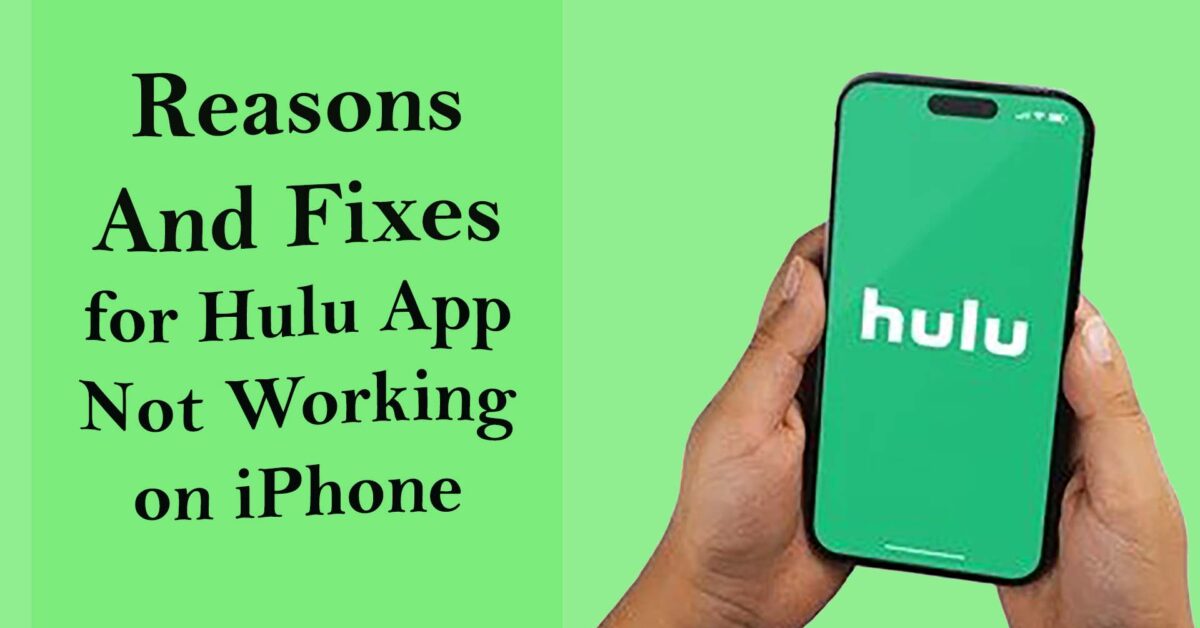Hulu is a streaming video service that provides customers with access to thousands of TV shows, movies, and other types of content. Therefore, it can be very frustrating to purchase a Hulu subscription only to discover that it isn’t working with your iPhone. Fortunately, you can resolve this problem by following a few troubleshooting steps. Here in this guide, we will find out the reasons for the Hulu app not working on iPhone and share solutions to fix these issues.
Reasons why Hulu App not working on iPhone
There are quite a few reasons why the Hulu app is not working on your iPhone, such as outdated app version, internet connection issues, software conflicts, and server-side problems. In this section, we will explore all the reasons why the Hulu app isn’t loading or keeps crashing or buffering on your iPhone.
Hulu App is not compatible in your Country/Region
As of January 2023, the Hulu app is only available in the United States and Japan. And both countries offer their own respective content. So, you won’t be able to stream your favorite content from Hulu if you are outside these countries.
However, you could use a VPN app on your iPhone to resolve this problem. But this has its own set of problems. First and foremost, the use of VPNs slows down streaming speeds. So, it takes a lot of time for the Hulu app to load your content. Furthermore, the Hulu app blocks users from trying to stream from known VPN servers.
Hulu servers are down
Another reason the Hulu app won’t open or isn’t loading on your iPhone is that their servers are down. This commonly occurs when a highly anticipated movie or TV show is released or when there are technical problems. The good news is that these kinds of problems are uncommon and that they rarely last for an extended period of time. Therefore, exercising patience and waiting for everything to be alright is the best course of action in such circumstances.
In order to confirm whether the Hulu servers are really down, you can check their customer support handle on Twitter. So, if there really is a server issue, then you’ll find a tweet about it.
Check your internet connection
If you are streaming Hulu on your iPhone, you are either using WiFi or a data plan from your mobile network provider. You should therefore check a few things if Hulu won’t load on your iPhone.
- If you are using a data plan from your provider, you should confirm that you still have enough data for additional streaming or that you have not used up all of your data cap. When Hulu doesn’t load on your iPhone, a data shortage might be to blame.
- Check to see if the WiFi network you use to stream Hulu is active and functional. Even better, consider power cycling your WiFi router. If none of these fixes work, get in contact with your Internet Service Provider (ISP) and ask for assistance.
- Slower internet connections may cause Hulu to buffer continuously. Therefore, you must assess your internet speeds. Contact your ISP and ask for assistance if your internet speeds are slow.
Compatibility issues with iPhone
Although Hulu supports iPhone, it will only work with those devices if they have iOS 13.4 and later versions. Therefore, if the user’s iPhone doesn’t meet this requirement, then Hulu won’t work properly, and the user will be required to update their iOS in order for Hulu to work. It’s always a good idea to update the iOS on your iPhone. This not only adds new functionality but also improves your current user experience and fixes a number of problems.
Here’s how to update your iPhone iOS:
- Go to Settings > General on your iPhone.
- After that, select Software Update.
- Then, if there are multiple updates available, select the one you want and tap on Download and Install.
Update Hulu App
When the Hulu app on your iPhone isn’t updated to the latest version, you are more likely to experience compatibility issues, error messages, and other problems with the app. As such, keeping the Hulu app up-to-date is important by checking for software updates regularly. Therefore, if you notice that the Hulu app or any other app on your iPhone keeps crashing or having issues, you should check to see if they have been updated.
Here’s how to update the Hulu app on your iPhone:
- Open the App Store on your iPhone.
- Locate the Hulu app.
- Then tap on the Update button if there is one available.
Check for Content and Privacy Restrictions
Content and privacy restriction is a key feature that allows a parent to restrict screen time or access to inappropriate content on their iPhones. This restriction could be the reason why the Hulu app is unable to start on your iPhone. So, you need to remove the content restrictions if you are going to use the iPhone. To do this, open the Settings app on the iPhone, go to Screen Time and Content & Privacy Restrictions. After that, turn off the Content & Privacy Restrictions settings.
How to Fix Hulu App not working on iPhone issues
In this section, we will share a few troubleshooting fixes to resolve your Hulu app not working on iPhone problems. Luckily these fixes are simple to perform, and we will share the steps in great detail.
Restart the Hulu App on iPhone
You need to try the tried-and-tested technique of closing down and then opening back up your Hulu app if it continues to buffer or freeze on your iPhone. This technique is relatively simple, and it can be effective in resolving many of the common issues that arise with your iPhone apps.
Here’s how to restart the Hulu app on your iPhone:
- If you own an iPhone X or a more recent model, you can access the multitasking view by swiping up from the bottom of the screen and pausing in the middle of the screen. Also, if you have an iPhone SE, iPhone 8, or an earlier model, double-pressing the Home button will display a preview of the most recently used apps.
- After finding the Hulu app with a right or left swipe, swipe up on the app’s preview to close it.
- After then, wait a few seconds or a full minute before starting Hulu once more. On your iPhone, tap the Hulu app icon to turn it back on.
Delete and Reinstall the Hulu App on iPhone
Deleting and reinstalling the Hulu app on an iPhone is a simple way to troubleshoot some of the issues you might be facing with the app. Here’s how to delete and then reinstall the Hulu app on your iPhone.
- First, locate the Hulu app on your iPhone.
- Then, press and hold the Hulu app icon to select the Remove App option.
- After that, tap on Delete App to delete the app from your iPhone.
- Now, you need to reinstall the Hulu app back on your iPhone. So, head over to the App Store and find the Hulu app.
- Afterward, tap on the Cloud icon under the Hulu app to start reinstalling it back on your iPhone.
Restart your iPhone
You can try restarting your iPhone if none of the methods mentioned above are successful and the Hulu app is still not working on your iPhone. If the Hulu app or any other app on your iPhone is frozen or unresponsive, you can try this straightforward troubleshooting tip.
Here’s how to restart your iPhone.
- On your iPhone X and later models, you need to simultaneously press the side button and either of the volume buttons until the power-off slider appears. And if your iPhone is an older model, then you need to hold down the side button until the power off slider appears.
- After that, you need to move the slider and give your iPhone 30 seconds to turn it off.
- Finally, hold down the side button until the Apple logo appears to restart your iPhone.
Seek help from customer support
If you have tried all the above-mentioned solutions but still cannot get Hulu to work properly, it is time to seek help. You can look for solutions, and suggestions, contact their support center and even talk to other users in the community from the Hulu help site. However, if the fault lies with your iPhone, then look for solutions in Apple Support or take it to your nearest Apple center.
Wrapping Up
So now you know everything you need to know about fixing problems with the Hulu app on your iPhone. We’ve shared the reasons why the Hulu app is not working on iPhone and the possible fixes that you can apply.
Read More: