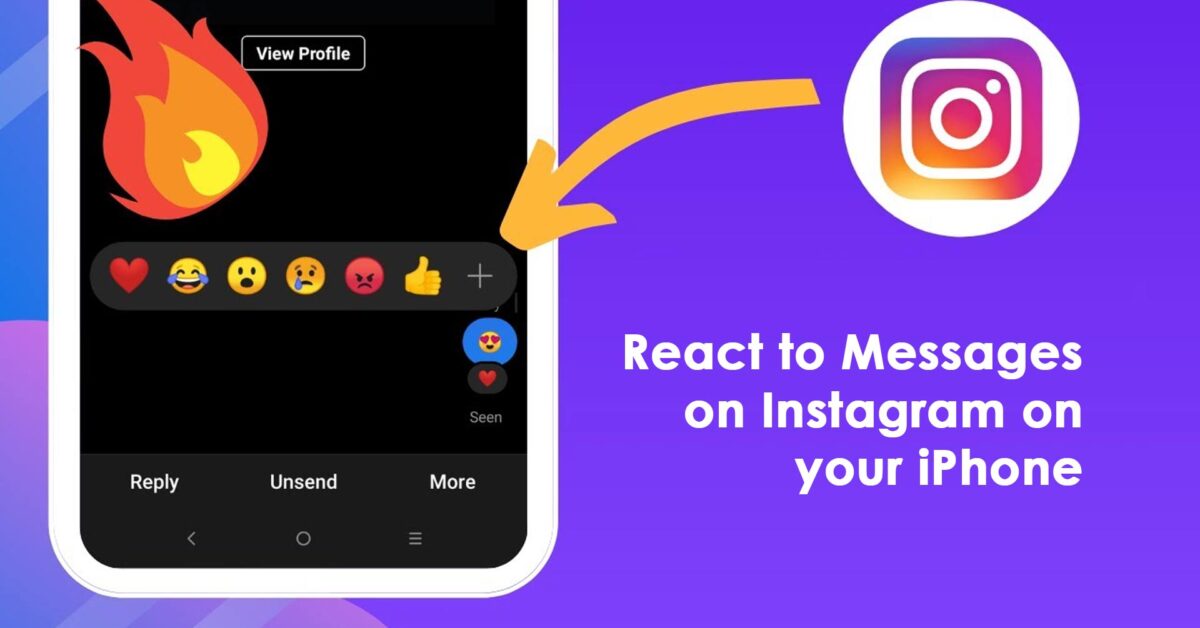Since Instagram and Facebook merger, Instagram has shared quite a lot of functionalities. Reacting to messages is one of those popular functions. You can easily express your feeling on some specific message with various emojis. So, here we will discuss how to react to messages on Instagram easily.
The Nut and Bolts of how to react to Messages on Instagram with emoji
Communication with others is simplified by the use of emojis. It adds a dash of excitement to our time spent online. Putting our emotions into words can be challenging or time-consuming at times. However, in certain circumstances, the use of one or more emojis might help us portray our true emotions.
Because of the recent change, we explained, replying to Instagram messages with emojis is much simpler than it was before. A curated set of emojis allows us to express ourselves through direct messages. Additionally, you may now respond to direct messages on Instagram. Because of these updates, we may take pleasure in our regular chats on the platform even more than before.
Suppose you have the most recent version of the Instagram app and can use these functions. Continue reading this detailed article to know how to react to messages on Instagram with emojis.
Steps on How to react to messages on Instagram on iPhone
- Locate and open the Instagram app on your iPhone.
- Next, tap on the message recipient and select the desired message to react.
- Then, tap and hold the message, and you will be given the option of emojis to choose as to react.
- Finally, select an emoji, and it will be chosen as a reaction to the message.
Here’s how to change emoji reactions in Instagram DMs
You can use various emojis as reaction emojis in your Instagram messages. To add more emojis, tap and hold any Instagram message. When the list of emoji reactions appears, select the “+” button. Then, click on Customize, and you will find a list of emojis that you can add as your reaction emoji.
Read also: How to Share a YouTube Video on Instagram Story.
Frequently Asked Questions (FAQ)
How do you do quick reactions on Instagram?
When you want to use quick reactions to messages on Instagram, you just have to tap and hold the message. A pop-up menu will appear with emojis. Then, select any emoji. It will be shown as a Quick Reaction on Instagram message.
Why can’t I react to messages on Instagram on my iPhone?
The most common cause for this problem is you are having a network issue, and the messaging service is simply not updating. Sometimes the app itself might be out of date. So, better check out the network connection and update the app. Also, doing a fresh reinstall would also solve the issue.
Why does Instagram keep crashing on my iPhone?
Instagram is a server-based app. Which means it requires very specific factors to work correctly. If your Instagram app is not working properly, try some simple troubleshooting. First, tap and hold the app and select the “–” sign to remove the app. Then go to the App Store and download it again. This should clear out all the corrupted data or problems easily.
Closure
Here’s all you need to know about using emojis to react to Instagram messages on an iPhone. We have also included further details on how to modify or eliminate emoji responses, as well as other related topics, in this discussion. Furthermore, you can check out our other writings on how to delete TikTok videos or how to recover deleted Snapchat messages.