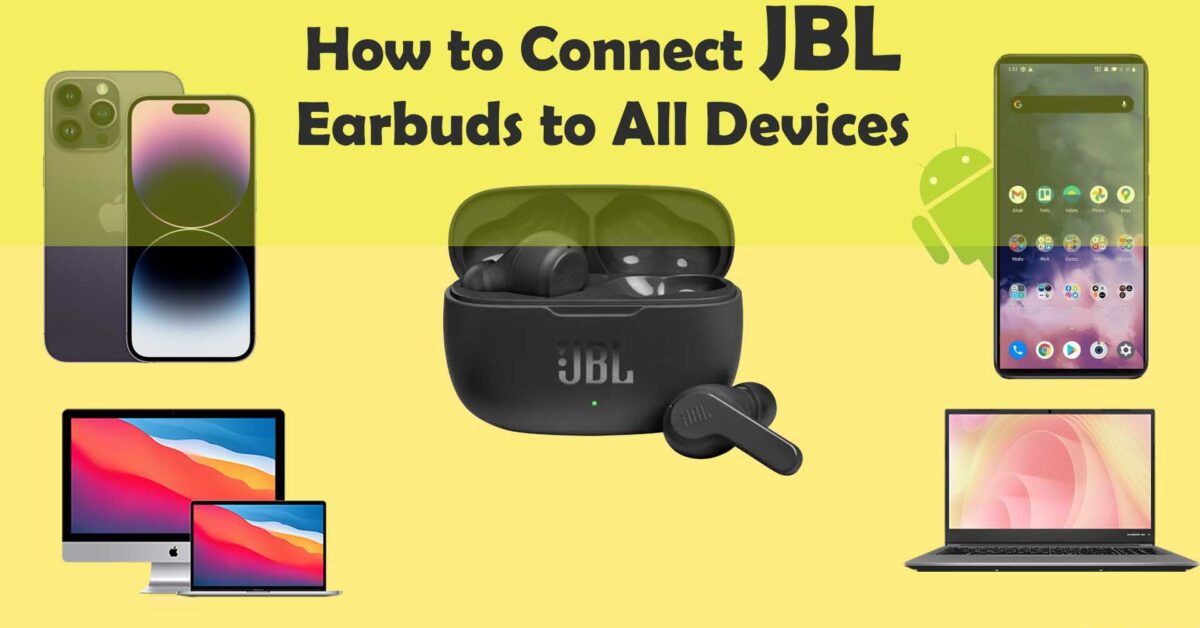JBL is a prominent brand in the audio segment that is renowned for its top-quality speakers, headphones, and earbuds. They have been in business for over 70 years and have established a strong reputation for creating high-quality audio equipment and have a large selection of earbuds and headphones to suit a variety of needs and preferences. They offer both wired and wireless options, with the latter utilizing Bluetooth connectivity to pair with other Bluetooth-enabled devices. This article will teach you how to connect JBL earbuds to your smartphone, computer, and a variety of other devices.
How to put JBL Bluetooth earbuds or headphones in the pairing mode
Whether you want to connect your JBL headphone or earbuds with your smartphone, computer, or any other device, you need to do one thing first. You have to ensure that the JBL earbuds are in pairing mode. Meaning that you have to make the headphones discoverable via your device’s Bluetooth.
For JBL earbuds, you can turn on the pairing mode simply by opening the lid of their charging case with the buds inside them. Besides this, you can turn on JBL headphones or press the power button for few seconds to put them in pairing mode.
How to connect JBL earbuds or headphones to an iPhone
JBL earbuds are usually in-ear wireless headphones that use Bluetooth connectivity for pairing with other devices. As for connecting your wireless JBL earbuds to your iPhone, you can do that via Bluetooth.
Step-by-step guide on how to pair JBL wireless earbuds or headphones to iPhone.
Step 1: First, ensure that your JBL earbuds are in pairing mode if you haven’t done so. Also, place the earbuds closer to your iPhone.
Step 2: In the next step, you need to turn on the Bluetooth of your iPhone. For this, open your iPhone’s Settings > Bluetooth and then turn on the toggle for Bluetooth.
Step 3: Now, in the same Bluetooth settings of your iPhone and under Other Devices, your JBL device’s name appears. So, select the JBL earbuds from the list. After that, the device will move over to the My Devices section and display Connected beside. This means that your JBL earbud and iPhone are now paired.
However, the pairing process of connecting your Bose headphones to iPhone is similar as they use Bluetooth connectivity.
Can you connect your wired JBL headphones to your iPhone?
Most newer iPhone models don’t have the 3.5mm headphone jack input and instead have the Lightning input. And your wired JBL headphone comes with a 3.5mm audio connector, so it won’t work with an iPhone. However, if you use a Lightning to 3.5mm headphone jack adapter, then you can pair your wired JBL headphone with your iPhone. But as for the quality of the sound, that is up for debate.
How to connect JBL earbuds to an Android phone
Earlier, we learned how to pair JBL Bluetooth headphones or earbuds to iPhone. Let’s find out how it works with an Android phone. The following steps are almost similar to that on your iPhone.
Step-by-step guide on how to connect your JBL wireless Bluetooth headphones to your Android phone.
Step 1: The first step for pairing your JBL headphones to your Android phone is to ensure that the headphones are in pairing mode. Additionally, you should keep your earbuds closer to your phone.
Step 2: Next, you need to turn on the Bluetooth on your Android smartphone. So, start the Settings app on your phone and select Bluetooth. After that, turn on the toggle for Bluetooth.
Step 3: Now check for your JBL headphones under the Available Devices section. Then select your JBL device once it appears, and your phone will be paired with your JBL headphones.
How to connect JBL earbuds to Mac
Now let’s talk about connecting your JBL earbuds or headphones to your Mac. And as it was for your iPhone or Android phones, you need Bluetooth for this process.
Step-by-step process on how to connect JBL headphones or earbuds to MacBook, iMac, or other Mac devices.
Step 1: First, ensure that your JBL headphone is in the pairing mode already. Also, make sure that it is closer to your Mac.
Step 2: Next, turn on the Bluetooth on your Mac. For this, you need to click on the Apple menu and then System Preferences. After that, you need to click on Bluetooth on the sidebar and then click to turn on the Bluetooth.
Step 3: Now, you need to wait for your JBL headphone’s name to appear on the Devices list and click on it. Then click on Connect, and you might need to click on Accept.
Another way to pair your JBL headphones, earbuds, or speakers with your Mac is to click on the Bluetooth status icon on the menu bar. Then click on your JBL device that appears to complete the pairing.
How to connect JBL earbuds to a Windows laptop or computer
We’ve earlier learned how to pair your JBL Bluetooth wireless headphones or earbuds to your Mac. Now, we’ll focus on your Windows laptop or computer.
Here’s the step-by-step guide on how to connect your JBL earbuds or headphones to your Windows PC or laptop.
Step 1: Make sure your JBL earbuds are in pairing mode if you haven’t done so. In addition, you need to place your earbud or headphone closer to your computer.
Step 2: Now, you need to turn on the Bluetooth for your Windows PC/laptop. So, click on Start > Settings > Bluetooth & devices. After that, turn on the toggle switch for Bluetooth to switch on Bluetooth.
Step 3: After that, you need to click on the Add device + button and then select Bluetooth. Now a list of discoverable devices to your PC will appear; select your JBL device to make the pairing.
How to connect JBL headphones to Apple Watch
The process of pairing your JBL headphones with your Apple Watch is easy and straightforward. For this, you need to open the Settings on your Apple Watch and head over to Bluetooth settings. Now tap on Bluetooth to turn it on and scan for nearby devices. Once your JBL earbuds appear, tap on them to finish the pairing process.
Why won’t my JBL earbuds connect to Bluetooth?
Sometimes you might be facing Bluetooth pairing issues between your JBL earbuds and the other device. This might be the case for several reasons. Here are some reasons why your JBO headphones won’t pair with other playback devices via Bluetooth.
- Not enough charge on your JBL headphone/earbuds.
- Your JBL headphone already paired with another device without you knowing.
- Bluetooth on the playback device you are trying to connect your JBL earbuds with is turned off.
In this case, the best troubleshooting tip is resetting your JBL headphone or the playback device (smartphone, PC, laptop, etc.).
How to reset JBL Bluetooth headphones?
The process to reset your wireless JBL headphones or earbuds is straightforward. Generally, you need to shut down and then turn on the headphone to reset them. If you are using JBL earbuds, then you might need to place them in the case and close the lid. Then wait for a few seconds before opening the lid of the case and wearing the earbuds. However, you might need to press and hold the power button for 5-10 seconds until you hear a beep sound before you can open the lid.
Conclusion
JBL earbuds are renowned for their top-quality speakers, headphones, and earbuds. They can be connected to a variety of devices via Bluetooth. In this detailed article, we’ve learned how to connect Jbl earbuds or headphones to number of other devices.
Recommended Posts: