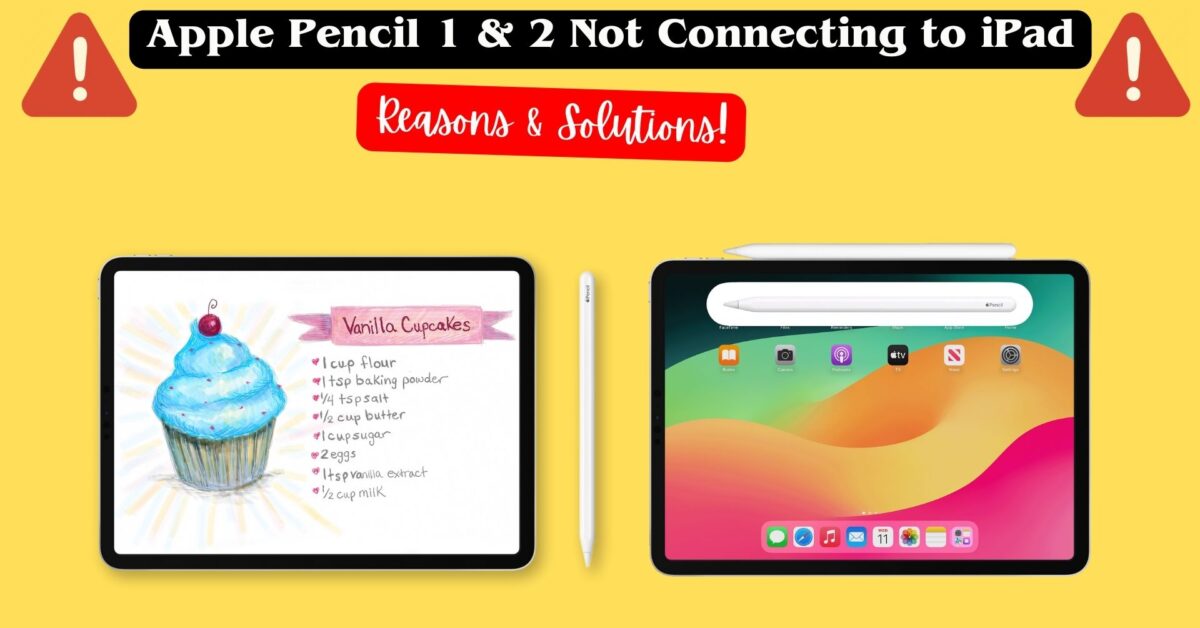The Apple Pencil serves as an excellent accessory for iPad users seeking to sketch, write, or draw on their devices. Nonetheless, there are instances where the Apple Pencil may encounter connectivity issues with the iPad, leading to frustration and inconvenience. In this comprehensive guide, we’ll explore the potential reasons causing this issue and provide solutions to effectively resolve it.
Reasons and solutions for Apple Pencil 1 & 2 not connecting to the iPad
There are several possible reasons why the Apple Pencil may not connect to the iPad. Here, we will discuss a few common reasons and their corresponding solutions.
Reason 1: Low Battery
One of the most common reasons why the Apple Pencil may not connect to the iPad is low battery. If the battery of the Apple Pencil is running low, it might lead to detection issues or improper functionality when used with the iPad. Regularly charging the built-in rechargeable battery of the Apple Pencil is crucial to ensure proper operation.
Solution 1: Charge Apple Pencil
The solution for this issue is straightforward: charge the Apple Pencil. The method of charging may differ depending on the Apple Pencil generation. For the first-generation Apple Pencil, take off the cap and insert it into the Lightning port on the iPad. For the second-generation Apple Pencil, securely attach it magnetically to the side of the iPad Pro or iPad Air.
To determine the battery level of the Apple Pencil, open the Control Center by swiping down from the top-right corner of the iPad home screen. Additionally, you can add the Batteries widget to the Today View by swiping right from the Home screen or the Lock screen for quick battery status updates.
Reason 2: Bluetooth Issues
Another possible reason why the Apple Pencil may not connect to the iPad is Bluetooth issues. The Apple Pencil uses Bluetooth to communicate with the iPad, so if there is a problem with the Bluetooth connection, the Apple Pencil may not work as expected.
Solution 2: Turn Bluetooth Off and On
The solution for this reason is to turn the Bluetooth feature off and on. You can do this by going to the Settings app on the iPad and tapping on Bluetooth. You can also access the Bluetooth setting from the Control Center by swiping down from the top-right corner of the iPad screen and tapping on the Bluetooth icon. Turning the Bluetooth off and on may help to reset the connection and resolve any glitches.
Reason 3: Pairing Issues
A third possible reason why the Apple Pencil may not connect to the iPad is pairing issues. The Apple Pencil needs to be paired with the iPad before it can be used. If the pairing process is interrupted or incomplete, the Apple Pencil may not be recognized by the iPad.
Solution 3: Pair Apple Pencil Again
To solve this issue, re-pairing the Apple Pencil is the recommended solution. The pairing method may differ based on the Apple Pencil generation. For the first-generation Apple Pencil, connect it to the iPad’s Lightning port and select “Pair” when prompted. For the second-generation Apple Pencil, magnetically attach it to the side of the iPad Pro or iPad Air and wait for the pairing animation to display on the screen.
To verify the pairing status of the Apple Pencil, navigate to the Settings app on the iPad and access Bluetooth settings. Under “My Devices,” you should find the Apple Pencil listed if it is paired. If not, select “Forget This Device” and proceed to pair it again.
Other possible reasons and solutions for Apple Pencil not connecting to iPad
There may be other reasons why the Apple Pencil 1 & 2 is not connecting to the iPad, but they are less common and may require more troubleshooting. Some of these reasons are:
The Apple Pencil or the iPad is damaged or defective
Inspect the Apple Pencil for physical signs of damage, including cracks, dents, or bent tips. Additionally, consider testing the Apple Pencil on a different iPad or try using a different Apple Pencil with your iPad to determine if the issue persists. If you suspect a device fault, it’s advisable to reach out to Apple Support or visit an Apple Store for potential repair or replacement options.
The Apple Pencil or the iPad needs a software update
Sometimes, the Apple Pencil may not work properly if the iPad is running an outdated or incompatible software version. You can check for any available updates by going to the Settings app on the iPad and tapping on General > Software Update.
The Apple Pencil or the iPad is affected by interference or environmental factors
Some external factors, such as magnets, metal objects, wireless devices, or extreme temperatures, may interfere with the Bluetooth connection or the performance of the Apple Pencil or the iPad. You can try moving away from any potential sources of interference or adjusting the ambient conditions.
How do I know if my iPad supports Apple Pencil 1 or 2?
To know if your iPad supports Apple Pencil, you need to check the model of your iPad and the generation of the Apple Pencil. Not all iPad models are compatible with Apple Pencil, and not all Apple Pencil generations are compatible with each other.
You can use the first-generation Apple Pencil with these iPad models:
- iPad mini (5th generation)
- iPad (6th, 7th, 8th, and 9th generation)
- iPad (10th generation)*
- iPad Air (3rd generation)
- iPad Pro 12.9-inch (1st and 2nd generation)
- iPad Pro 10.5-inch
- iPad Pro 9.7-inch
*For iPad (10th generation), you need USB-C to Apple Pencil Adapter for pairing and charging the Apple Pencil 1st generation.
You can use the second-generation Apple Pencil with these iPad models:
- iPad mini (6th generation)
- iPad Air (4th generation and later)
- iPad Pro 12.9-inch (3rd generation and later)
- iPad Pro 11-inch (all generations)
You can identify your iPad model by looking at the back of your device or by going to the Settings app and tapping on General > About.
Can I use Apple Pencil with my iPhone?
No, you cannot use Apple Pencil with your iPhone. The Apple Pencil is designed exclusively for specific iPad models, utilizing Bluetooth connectivity and requiring specific display technology that iPhones lack. If you seek a stylus for your iPhone, exploring third-party alternatives compatible with capacitive touchscreens would be a viable option.
Finishing thoughts!
We hope that this detailed article has provided valuable insights into potential reasons and solutions for resolving the issue of the Apple Pencil not connecting to the iPad. If the suggested solutions haven’t resolved the problem, seeking further assistance from Apple Support or visiting an Apple Store may be necessary. Additionally, referring to official Apple Support articles can offer more troubleshooting tips. Thank you for reading, and happy sketching!
Recommended Posts: