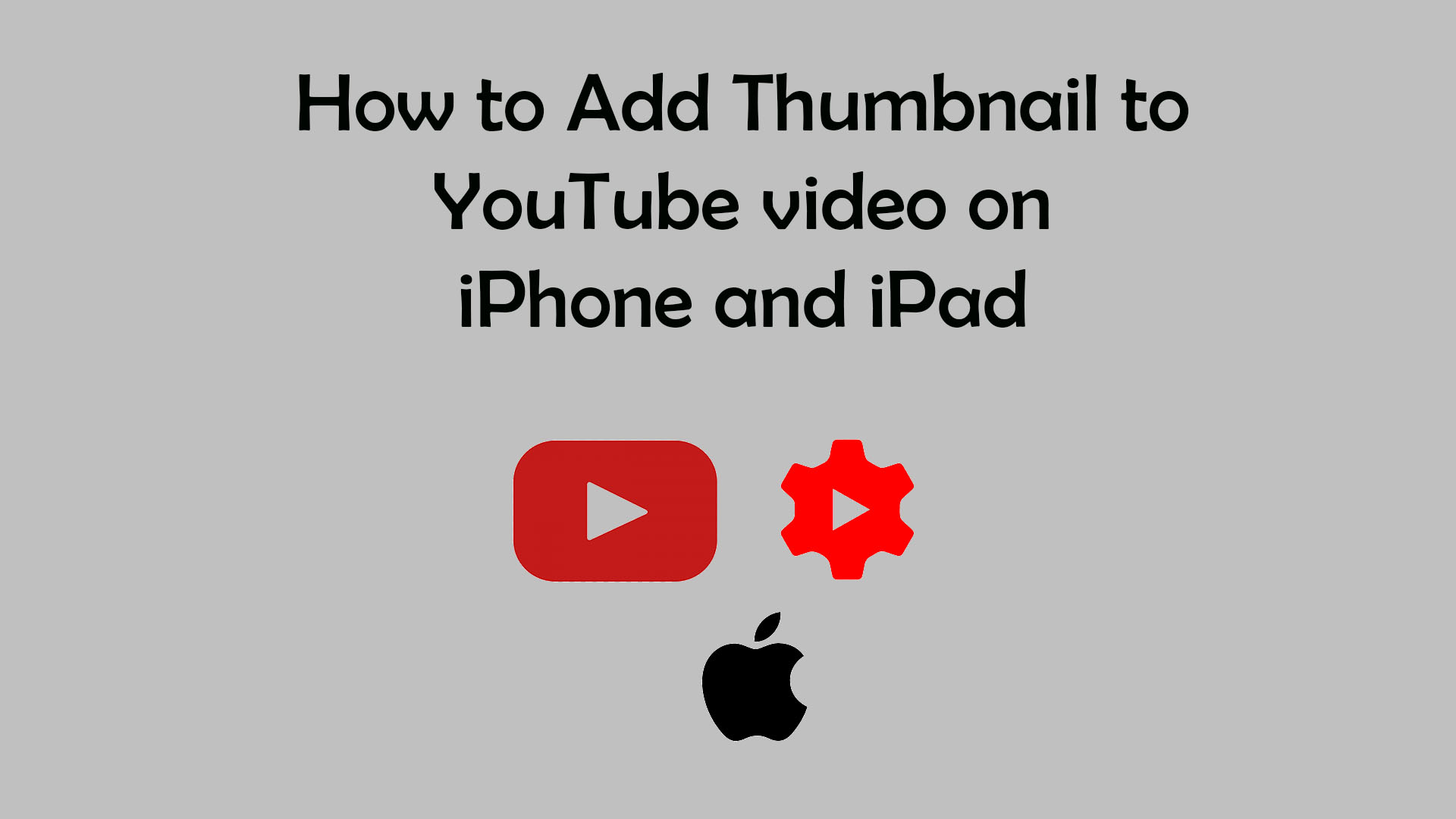When you’re searching for a YouTube video, the first thing you notice is a small-sized picture. They are basically the “cover page” of your YouTube video, whose purpose is to make its audience curious enough to click and view the content. So, here we’re going to find out how to set a thumbnail for your YouTube video.
Here’s how to add thumbnail to YouTube video on iPhone or iPad
Your YouTube thumbnail is a quick snapshot of your video. And you have the option to either use the YouTube-generated thumbnails or your own custom thumbnails. Here we will show you the step-by-step instructions on how to add thumbnail to YouTube on iPhone or iPad.
Step 1: First, you’d need to install the YouTube Studio app if you haven’t already. Next, you’d need to sign in to your YouTube account.
Step 2: Once you’ve signed in to your channel, tap on the menu (three horizontal lines) icon located in the upper-left. From there, select Videos to access all the videos on your channel.
Step 3: Then select the video that needs a thumbnail and then tap on the Edit icon. Next, tap on the Edit thumbnail.
Step 4: You’ll now receive three automatically generated thumbnails and one option to add your custom thumbnail. If you’re happy with an auto-thumbnail, tap on that one, select, and save. Or you can also upload your own thumbnail by tapping on Custom thumbnail instead. However, your YouTube account needs to be verified for this first.
What is the width and height of a Youtube thumbnail?
It is considered best practice for your YouTube thumbnail size to be as large as possible. The standard thumbnail should be 1280 × 720 pixels, with 1280 being the width and 720 the height. Also, the minimum width of your thumbnail should not dip below 640 pixels. In addition, your YouTube thumbnail image file size should not exceed 2MB.
What aspect ratio are youtube thumbnails?
The accepted aspect ratio for your YouTube thumbnails should be 16:9. You should also keep in mind the file size and format for the thumbnails.
What are the YouTube thumbnail formats?
You also need to ensure that you’re using image formats that YouTube supports. For instance, JPG, GIF, BMP, or PNG image formats.
Can you change a youtube thumbnail after uploading?
Yes, you can. You can place a thumbnail to your video during and after uploading, and it’s no big deal. Here’s how to change the thumbnail on your YouTube video. First, you’d need to select the video on your channel in your YouTube Studio app. Next, tap on the Edit (pen) icon followed by the Edit thumbnail option. After that, either choose the auto-generated thumbnails or upload your custom thumbnail.
Why can’t I upload a thumbnail on my YouTube video?
There are a few reasons why you aren’t able to upload a thumbnail for your YouTube video. The main reason most likely would be the file size of your thumbnail. If your thumbnail size exceeds the 2MB limit, then you won’t be able to upload. Another reason would be that your YouTube channel is not verified yet and so you won’t be able to upload custom thumbnails.